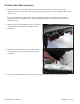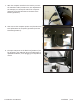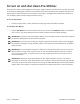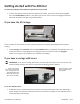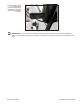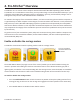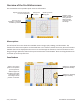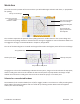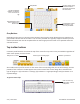User manual
Pro-Stcher User Manual Overview | 4.3
Work Area
The work area is the poron of the screen where you will load designs and work with them, in preparaon
for quilng.
The crosshairs represent the posion of the quilng machine’s needle relave to the current design and
will move as the quilng machine is moved when the carriage is engaged. For more informaon about how
to engage the carriage, see Freehand Menu in chapter 5, Design Menu.
The size of the bounding box is the width and height of the widest and highest points of the current design.
A large green circle on the loaded design indicates the start point, a large red circle indicates the stop point,
and the small green and red circles indicate the start and end points of jumps within the design. Purple
dashed lines connect the small green and red circles to show the jumps, or no-stch, lines.
Selected vs. non-selected buons
Some buons (such as Grid and Ruler) are on/o, or toggle, buons. Turn them on or o by touching them.
Other buons are either/or buons and are turned o by selecng another buon with the opposite
acon (such as Pan and Drag).
Size of current design
Crosshairs show the
posion of the
machine’s needle.
The work area shows
the current design.
Design bounding box
(blue)
Area (purple) dis-
plays if an Area has
been dened.
Jump (doed line)
Stching start point
Stching end point
Jump start and end points