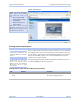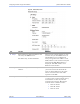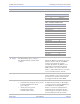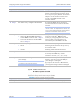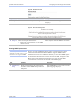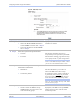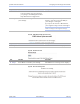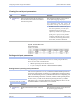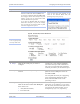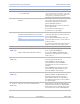User's Manual
Table Of Contents
- _
- Figures
- Tables
- _
- Introduction
- _
- Making connections
- _
- Enabling Wi-Fi Device Servers
- Installing the device drivers
- _
- Configuring the SDS using the Web interface
- _
- Troubleshooting and Maintaining an SDS
- Appendix A
- Appendix B
- Appendix C
Quatech SDS User’s Manual Configuring the SDS using a Web interface
Figure 46 - Remote Reset screen
Step Procedure Description
Step 13 Press Reset to activate your settings. The SDS is now resetting screen
displays.
Figure 47 - SDS is now resetting screen
Step Procedure Description
Step 14 Close and reopen the browser.
¾ Enter the new IP address in the URL
address block.
This confirms that the SDS is accessible.
Setting SNMP parameters
Newer versions of SDS hardware with 5.x.x firmware have been
enhanced with additional Flash RAM to support SNMP. Older
hardware does not have sufficient memory to store the SNMP agent.
To determine the firmware revision level of an SDS, navigate to the
Home page in the Web-based interface (see page
44). The F/W
revision level is shown at the bottom of the Home page.
Step Procedure Description
Preliminary
Step
Click on Network in the selection bar
and then select SNMP Setup from the
left panel.
The SNMP Setup screen shown on the
following page displays.
Note: Only SDS devices with a
firmware revision level of 5.0
and above can support SNMP.
March 2005 940-0183-151 Page 49