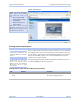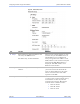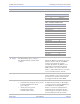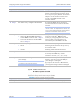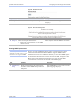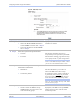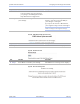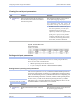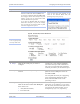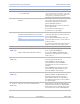User's Manual
Table Of Contents
- _
- Figures
- Tables
- _
- Introduction
- _
- Making connections
- _
- Enabling Wi-Fi Device Servers
- Installing the device drivers
- _
- Configuring the SDS using the Web interface
- _
- Troubleshooting and Maintaining an SDS
- Appendix A
- Appendix B
- Appendix C
Configuring the SDS using a Web interface Quatech SDS User’s Manual
Step Procedure Description
without involving central access points.
Devices communicating in ad hoc mode
do so in peer-to-peer fashion. All wireless
adapters on the ad-hoc network must
use the same SSID and the same
channel number.
Step 7 For Ad hoc only, configure the Channel. As with the SSID, devices sharing a
wireless link must be tuned to the same
channel.
Note: The Channel setting is only used in
Ad hoc mode. In Infrastructure mode, the
access point (AP) determines which channel
all devices associated with it must use.
Step 8 Enable or disable WEP.
¾ Select the Enable WEP checkbox to
enable WEP. Continue with
□ Step 9.
¾ Clear the checkbox to disable WEP.
Go to
□ Step 11.
An optional security protocol for wireless
local area networks, WEP provides
security by encrypting data over radio
waves so that it is protected as it is
transmitted from the SDS to the AP.
Step 9 Select the Key Length.
¾ 64 bit
¾ 128 bit
Sets the WEP key length to be used.
Selecting 64 bit activates the top row of
hex number boxes.
Selecting 128 bit activates both rows.
Step 10 Enter the WEP Keys in hex. These are two digit hex values that will
be used for the WEP keys. Valid
characters are 0-9, a, b, c, d, e, and f.
Step 11 Press Submit to configure the SDS with
your settings.
Note: Press the browser’s Back button to make
no changes to the original settings.
The IP Address Update successful screen
displays. You must reset the SDS for
your changes to take effect.
If you press the browser’s Back button,
your original settings remain unchanged.
Figure 45 - IP Address Successful screen
Step Procedure Description
Step 12 Click on the link to reset the SDS. The Remote Reset screen displays.
Page 48 940-0183-151 March 2005