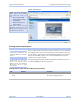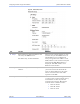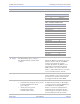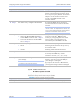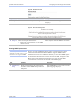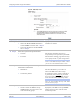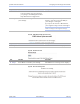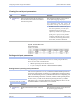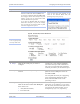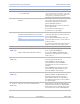User's Manual
Table Of Contents
- _
- Figures
- Tables
- _
- Introduction
- _
- Making connections
- _
- Enabling Wi-Fi Device Servers
- Installing the device drivers
- _
- Configuring the SDS using the Web interface
- _
- Troubleshooting and Maintaining an SDS
- Appendix A
- Appendix B
- Appendix C
Quatech SDS User’s Manual Configuring the SDS using a Web interface
Figure 43 - Home page screen
Figure 43 shows Quatech’s
Serial Device Server Home
page. From this screen, you
can:
¾ Access network settings
¾ Change serial port settings
¾ Run diagnostics
¾ Perform admin functions
¾ Contact Quatech
This screen shows you the
hardware revision level, the
SDS product description, and
the software revision level.
Setting network parameters
Once you have made the initial network connection, you can maintain
and configure this connection using Quatech’s Web interface. Of course,
you can always go back and use the Installation Wizard to program the
settings for the SDS. Contact your network administrator if you are
unsure of any of these settings.
Note: If you inadvertently lose
contact with the SDS, use the
Installation Wizard to re-establish
contact.
Note: To setup for a Wireless
(Wi-Fi) SDS, you must first
connect to it using the wired
Ethernet mode. See Enabling
Wi-Fi Device Servers on page
14 for details.
See Setting TCP/IP (LAN) and Wi-Fi (Wireless) parameters below or
see
Setting SNMP parameters on page 49.
Setting TCP/IP (LAN) and Wi-Fi (Wireless) parameters
Step Procedure Description
Preliminary
Step
Click on Network in the selection bar. The Network Setup screen shown on
the following page displays.
March 2005 940-0183-151 Page 45