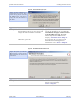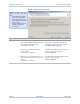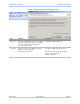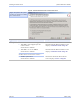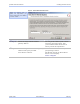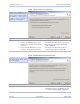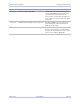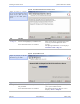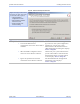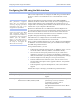User's Manual
Table Of Contents
- _
- Figures
- Tables
- _
- Introduction
- _
- Making connections
- _
- Enabling Wi-Fi Device Servers
- Installing the device drivers
- _
- Configuring the SDS using the Web interface
- _
- Troubleshooting and Maintaining an SDS
- Appendix A
- Appendix B
- Appendix C
Quatech SDS User’s Manual Installing the device drivers
Figure 42 - Network Connectivity Test Failed screen
Figure 42 displays when the IP
connection test fails. It presents
you with these three options:
¾ Change the SDS’ IP
configuration and retest
¾ Move the SDS to a different
location and retest
¾ Ignore the problem and
continue installing
Step Procedure Description
Step 55 Select one of the following options:
¾ Correct the SDS network
configuration and retest. Press Next to
continue.
¾ Move the SDS to a different subnet
and retest. Press Next to continue.
¾ Ignore the problem and continue
installation. Press Next to continue.
Click Back to retest current configuration.
If you are not sure of the configuration
parameters, consult your system
administrator. The Internet Protocol
(TCP/IP) Properties dialog box displays.
Go to □ Step 32.
Check with your system administrator
for the subnet address. The Locate the
Serial Device Server on remote subnet
screen displays.
Go to
□ Step 45.
The TCP/IP Network Configuration
Parameters screen displays.
Go to
□ Step 16.
March 2005 940-0183-151 Page 43