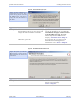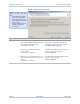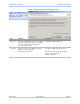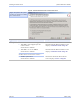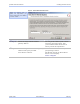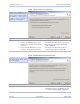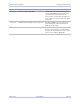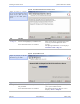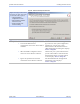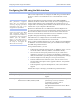User's Manual
Table Of Contents
- _
- Figures
- Tables
- _
- Introduction
- _
- Making connections
- _
- Enabling Wi-Fi Device Servers
- Installing the device drivers
- _
- Configuring the SDS using the Web interface
- _
- Troubleshooting and Maintaining an SDS
- Appendix A
- Appendix B
- Appendix C
Installing the device drivers Quatech SDS User’s Manual
Figure 34 - Locate the Serial Device Server screen
Figure 34 offers you three
options to locate your new
SDS:
¾ Find an SDS that is plugged
directly into your computer’s
NIC using a crossover cable.
¾ Find an SDS that is attached to
a remote subnet.
¾ Select your SDS model from a
list of all supported serial
device servers.
Step Procedure Description
Step 42 Select one of the following options:
¾ Search for an SDS attached directly to
my computer (Recommended).
Press Next to continue.
¾ Search for an SDS attached to a
remote subnet.
Press Next to continue.
¾ Manually select and install from a list
of all supported serial device server
models.
Press Next to continue.
The Locate the Serial Device Server
using direct discovery screen displays.
Continue with □ Step 43.
The Locate the Serial Device Server on a
remote subnet screen displays.
Go to
□ Step 45.
The Select Desired Serial Device Server
from list screen displays.
Go to
□ Step 53.
Page 36 940-0183-151 March 2005