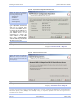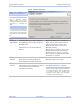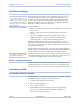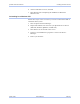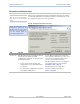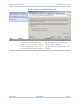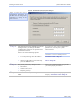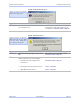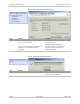User's Manual
Table Of Contents
- _
- Figures
- Tables
- _
- Introduction
- _
- Making connections
- _
- Enabling Wi-Fi Device Servers
- Installing the device drivers
- _
- Configuring the SDS using the Web interface
- _
- Troubleshooting and Maintaining an SDS
- Appendix A
- Appendix B
- Appendix C
Installing the device drivers Quatech SDS User’s Manual
Figure 22 - TCP/IP Network Configuration Parameters screen
Figure 22 shows the TCP/IP
network configuration parameters
including the following:
¾ Address type
¾ IP Address
¾ Subnet mask
¾ Default gateway
Caution! If your address
type is Dynamic, the Wizard
asks you to confirm that
you want the DHCP server
to assign the IP address for
your SDS. Be aware that if
your DHCP server is not
configured to assign the
same address to the SDS
every time, communication
with the SDS may fail should
the SDS ever be reset.
Step Procedure Description
Step 26 Press the Next button to continue. The Install the Device Drivers screen
displays.
Continue with □ Step 27.
Figure 23 - Install the Device Drivers screen
Step Procedure Description
Step 27 Press the Next button to continue. The Installation Complete screen
displays.
Continue with □ Step 28.
Note: If dialog boxes appear warning you that the SDS drivers are unsigned, please click through these
warnings and continue with the installation. Microsoft is currently evaluating the SDS drivers at their Windows
Hardware Quality Labs (WHQL). Once WHQL testing is completed, Quatech will make the signed drivers
available on our website.
Figure 23 informs you that the
Wizard is ready to install the
device driver(s) and create the
serial port(s).
Page 26 940-0183-151 March 2005