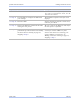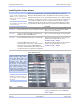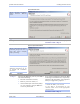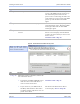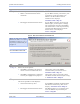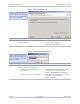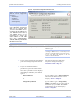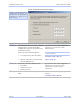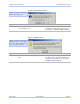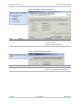User's Manual
Table Of Contents
- _
- Figures
- Tables
- _
- Introduction
- _
- Making connections
- _
- Enabling Wi-Fi Device Servers
- Installing the device drivers
- _
- Configuring the SDS using the Web interface
- _
- Troubleshooting and Maintaining an SDS
- Appendix A
- Appendix B
- Appendix C
Quatech SDS User’s Manual Installing the device drivers
Figure 16 - Restart confirmation pop-up box
Figure 16 shows the Restart
confirmation pop-up box.
Step Procedure Description
Step 20 Press OK to restart the SDS and make
your changes active.
The SDS reboots and takes on the new
configuration. The Information pop-up
box displays. Continue with □ Step 21.
Figure 17 - Information pop-up box
Figure 17 warns you that the
SDS needs time to reset. Wait
until the Status LED glows
green, and then press OK.
Step Procedure Description
Step 21 When the Status light glows green, press
OK.
The glowing Status light indicates that
the SDS is ready. The TCP/IP Network
Configuration Parameters screen displays.
Continue with □ Step 22.
March 2005 940-0183-151 Page 23