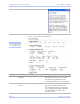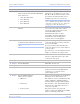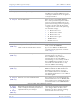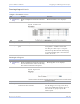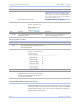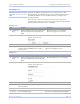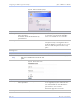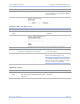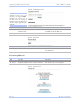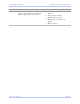User's Manual
Table Of Contents
- T
- Table of contents
- I
- Introduction
- M
- Making connections
- E
- Enabling Wi-Fi Device Servers
- Installing the device drivers
- C
- Configuring the SDS using the Web interface
- T
- Troubleshooting and Maintaining an SDS
- Appendix A
- Appendix B
- Appendix C
Quate c h SDS Us e r’s Manual Configuring the SDS using a We b inte rface
Re v 1 .5 0 (3 /1 3/2 00 5 ) Page 73
Step Procedure Description
# Step 3 Press the Submit key. You can confirm the deletion of this user
by selecting Show Users from the Admin
screen. See below.
Figure 66 - Show Users screen
Giving the SDS a descriptive name
Step Procedure Description
# Preliminary
Step
Click on Admin in the selection bar. The Set Descriptive Name screen
displays.
Figure 67 - Set Descriptive Name screen
Step Procedure Description
# Step 1 Enter a unique name for this SDS that is
descriptive of its function or location.
Use a maximum of 60 valid characters
(a-z, 0-9, and space).
# Step 2 Press Submit. Your SDS’ name now appears at the
bottom of the Home page screen.
Note: You can change or delete the name of
your SDS by returning to the Set Descriptive
Name screen and either changing or deleting
the name and then pressing Submit.
Upgrading firmware
Step Procedure Description
# Preliminary
Step
Click on Admin in the selection bar and
then select Upgrade Firmware from the
left panel.
The Upgrade Firmware screen
displays.