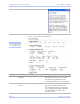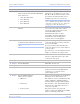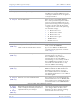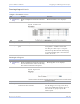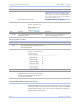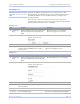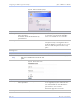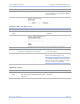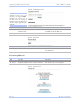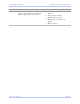User's Manual
Table Of Contents
- T
- Table of contents
- I
- Introduction
- M
- Making connections
- E
- Enabling Wi-Fi Device Servers
- Installing the device drivers
- C
- Configuring the SDS using the Web interface
- T
- Troubleshooting and Maintaining an SDS
- Appendix A
- Appendix B
- Appendix C
Configuring the SDS using a We b inte rface Quate ch SDS Use r’s Manual
Page 70 Re v 1 .5 0 (3/1 3 /20 0 5)
Step Procedure Description
Press Ping to run the test.
Note: This utility is not intended to ping the
SDS from a PC, but for the SDS to ping a
PC or other device. To ping the SDS from a
PC on the network, use the ping command
from a DOS command line.
The Ping results screen displays.
Figure 60 - Ping results screen
Step Procedure Description
# Step 2 Press the Ping Test link to return to the
Ping Test screen.
You can also press the Backspace key to
return to the Ping Test screen.
Checking wireless status
Step Procedure Description
# Preliminary
Step
Click on Diagnostics from the selection
bar and then click on Wireless Status
from the left panel.
The Wireless Status screen displays.
Figure 61 – Wireless Status screen
Step Procedure Description
# Step 1 The wireless status displays the current
channel, the bit rate, and a set of metrics
that give an indication of the quality of
the wireless connection
Perform ing administrative functions
The Admin functions let you update the software, assign a descriptive
name to the SDS, and manage users (control who can access the SDS
from the Web interface). You can access these functions by selecting
Admin from the selection bar.