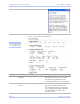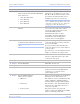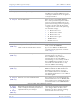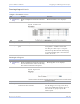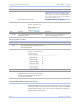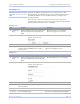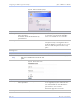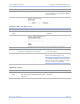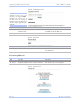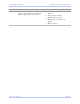User's Manual
Table Of Contents
- T
- Table of contents
- I
- Introduction
- M
- Making connections
- E
- Enabling Wi-Fi Device Servers
- Installing the device drivers
- C
- Configuring the SDS using the Web interface
- T
- Troubleshooting and Maintaining an SDS
- Appendix A
- Appendix B
- Appendix C
Quate c h SDS Us e r’s Manual Configuring the SDS using a We b inte rface
Re v 1 .5 0 (3 /1 3/2 00 5 ) Page 69
Running diagnostic tests
Using the Port Status screen
Step Procedure Description
# Preliminary
Step
Click on Diagnostics from the selection
bar.
The Port Status screen displays.
Figure 58 - Port Status screen
Step Procedure Description
# Step 1
Select the desired port. Click on the port number.
# Step 2 Press the Clear key to reset the selected
port.
Pressing Clear lets you halt an
unresponsive communications link.
Use this procedure to free a com port
that locks up. Note that the data trying
to get through that port is lost and will
need to be resent.
Running the Ping test
Step Procedure Description
# Preliminary
Step
Click on Diagnostics from the selection
bar and then click on either of the Ping
Test selections from the left panel.
The Ping Test screen displays.
Figure 59 - Ping Test screen
Step Procedure Description
# Step 1 Enter the IP address of a device that is
connected to the network.
This can be a PC or other device.
Use the Ping test to verify connectivity
between the SDS and another device on
the network as specified by the IP
address field.