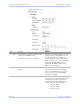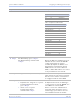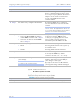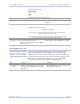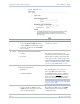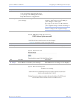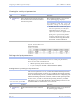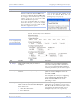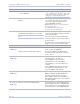User's Manual
Table Of Contents
- T
- Table of contents
- I
- Introduction
- M
- Making connections
- E
- Enabling Wi-Fi Device Servers
- Installing the device drivers
- C
- Configuring the SDS using the Web interface
- T
- Troubleshooting and Maintaining an SDS
- Appendix A
- Appendix B
- Appendix C
Configuring the SDS using a We b inte rface Quate ch SDS Use r’s Manual
Page 52 Re v 1 .5 0 (3/1 3 /20 0 5)
Viewing the serial port param eters
Step Procedure Description
# Preliminary
Step
Select Serial Ports from the selection
bar and then select Serial Port Status
from the left panel.
The Serial Port Status screen shown
on the following page displays.
Note: You cannot make any changes to
port parameters from this screen. To
adjust these settings, select the Setup link.
! In Use indicates whether the port
has been opened by a serial port
application and so cannot be
opened by another user application.
If the port is open, In Use further
indicates whether the port is open
in Normal, Tunneling, Raw TCP,
Auto TCP, or Raw UDP mode.
Figure 52 - Serial Port Status screen
Setting serial port param eters
In configuring your Serial Device Server’s serial port parameters,
there are two main considerations:
! Which operating mode should you use?
! Is your serial port RS-232 or RS-232/422/485 (MEI)?
Setting Norm al operating m ode param eters
This section explains how to set your RS-232 and RS-422/485 parameters
and also provides details on setting up your SDS in the Normal operating
mode. In the following sections, you’ll find information on configuring your
SDS for Tunneling, Raw TCP, Auto TCP, and Raw UDP operating modes.
In most cases, you will use the Normal operating mode for your SDS.
This allows you to use either Quatech’s virtual COM port drivers or the
IntelliSock SDK to communicate over a network.
Step Procedure Description
# Preliminary
Step
Click on Serial Ports in the selection
bar.
The Serial Port Setup screen shown on
the following page displays.
Note: Normal is the standard
connection mode for an SDS.