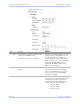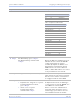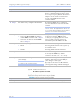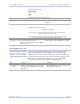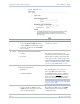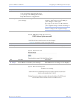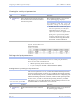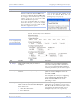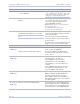User's Manual
Table Of Contents
- T
- Table of contents
- I
- Introduction
- M
- Making connections
- E
- Enabling Wi-Fi Device Servers
- Installing the device drivers
- C
- Configuring the SDS using the Web interface
- T
- Troubleshooting and Maintaining an SDS
- Appendix A
- Appendix B
- Appendix C
Quate c h SDS Us e r’s Manual Configuring the SDS using a We b inte rface
Re v 1 .5 0 (3 /1 3/2 00 5 ) Page 47
Step Procedure Description
Table 8 - Class A, B, and C address masks
Class Host bits visible Address mask
A 24 255.0.0.0
B 16 255.255.0.0
C 8 255.255.255.0
Table 9 - Complete list of address masks
Address mask Host bits
255.255.255.252 2
255.255.255.248 3
255.255.255.240 4
255.255.255.224 5
255.255.255.192 6
255.255.255.128 7
255.255.255.0 8
255.255.254.0 9
255.255.252.0 10
255.255.248.0 11
255.255.240.0 12
… …
255.255.0.0 16
255.254.0.0 17
… …
255.128.0.0 23
255.0.0.0 24
# Step 4 For Wired Setup, go to □ Step 11.
For Wireless Setup, continue with
□ Step 5.
Before the SDS can communicate on an
802.11b wireless network, the WLAN
settings must match the wireless
network. By default, the SDS is set to
Infrastructure network mode and its
SSID, which is its wireless Network
Name, is blank. This allows it to connect
to any available wireless network.
# Step 5 Configure the SSID (network name).
The Service Set Identifier (SSID) is the
name assigned to your wireless network.
All devices on a wireless network must
be configured with the same SSID.
# Step 6 Select the Access Mode.
! Infrastructure (using the access point)
If using Infrastructure mode,
go to
□ Step 8.
! Ad hoc (no access point)
If using Ad hoc mode,
continue with
□ Step 7.
In Infrastructure mode, an AP bridges
or joins a wireless network (WLAN) to a
wired Ethernet network (LAN).
Ad hoc is a wireless communication
mode that allows all wireless devices
within range of each other to discover
and communicate with one another