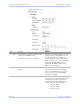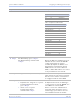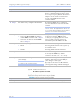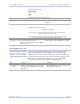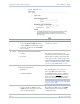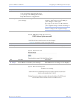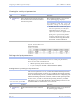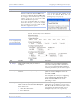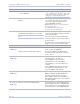User's Manual
Table Of Contents
- T
- Table of contents
- I
- Introduction
- M
- Making connections
- E
- Enabling Wi-Fi Device Servers
- Installing the device drivers
- C
- Configuring the SDS using the Web interface
- T
- Troubleshooting and Maintaining an SDS
- Appendix A
- Appendix B
- Appendix C
Configuring the SDS using a We b inte rface Quate ch SDS Use r’s Manual
Page 46 Re v 1 .5 0 (3/1 3 /20 0 5)
Figure 44 - Network Setup screen
Step Procedure Description
# Step 1 Select between a Static IP address and
one set by the DHCP server.
For Static only, set the IP address.
This must be a unique address in your
network. Only let the DHCP server set
the IP address if it is configured to
always assign the same address to the
SDS; otherwise, the connection will fail.
Note that the SDS’ MAC address is
displayed. The MAC address is an
Ethernet serial number.
# Step 2 For Static only, set the Gateway IP
address.
The Gateway address must be within
your local network. It should be the
same as the IP address for the router
that is connected to the same LAN
segment as the SDS.
# Step 3 For Static only, set the Address mask. The Address mask is a string of 0's and
1's that screens out the network part of
an IP address so that only the host
computer part remains. Most people
select the Class C Address mask.
! Class A: 24 bits
! Class B: 16 bits
! Class C: 8 bits