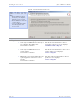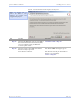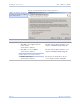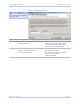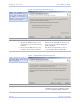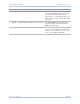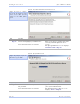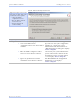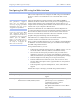User's Manual
Table Of Contents
- T
- Table of contents
- I
- Introduction
- M
- Making connections
- E
- Enabling Wi-Fi Device Servers
- Installing the device drivers
- C
- Configuring the SDS using the Web interface
- T
- Troubleshooting and Maintaining an SDS
- Appendix A
- Appendix B
- Appendix C
Quate c h SDS Us e r’s Manual Configuring the SDS using a We b inte rface
Re v 1 .5 0 (3 /1 3/2 00 5 ) Page 45
Figure 43 - Home page screen
Setting network parameters
Once you have made the initial network connection, you can maintain
and configure this connection using Quatech’s Web interface. Of course,
you can always go back and use the Installation Wizard to program the
settings for the SDS. Contact your network administrator if you are
unsure of any of these settings.
See Setting TCP/IP (LAN) and Wi-Fi (Wireless) parameters below or
see Setting SNMP parameters on page 49.
Setting TCP/ IP (LAN) and Wi-Fi (Wireless) param eters
Step Procedure Description
# Preliminary
Step
Click on Network in the selection bar. The Network Setup screen shown on
the following page displays.
Figure 43 shows Quatech’s
Serial Device Server Home
page. From this screen, you
can:
! Ac c e ss netwo rk s e ttings
! Change serial port se ttings
! Run diagnostics
! Pe rfo rm admin functions
! Contac t Quatech
This screen shows you the
hardware revision level, the
SDS product description, and
the software revision level.
Note: If you inadvertently lose
contact with the SDS, use the
Installation Wizard to re-establish
contact.
Note: To setup for a Wireless
(Wi-Fi) SDS, you must first
connect to it using the wired
Ethernet mode. See Enabling
Wi-Fi Device Servers on page
14 for details.