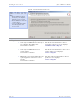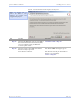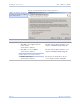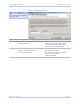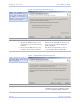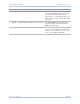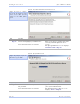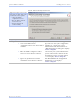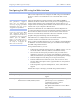User's Manual
Table Of Contents
- T
- Table of contents
- I
- Introduction
- M
- Making connections
- E
- Enabling Wi-Fi Device Servers
- Installing the device drivers
- C
- Configuring the SDS using the Web interface
- T
- Troubleshooting and Maintaining an SDS
- Appendix A
- Appendix B
- Appendix C
Ins talling the de vice drive rs Quate c h SDS Use r’s Manual
Page 38 Re v 1 .5 0 (3/1 3 /20 0 5)
Figure 36 - Locate the Serial Device Server on a remote subnet screen
Step Procedure Description
Step 45 Select one of the three following options:
! The SDS is preconfigured for the
remote subnet.
Press Next to continue.
! The SDS is set to use DHCP.
Press Next to continue.
Note: If DHCP is disabled on the SDS, press
the Reset button on the back to enable it.
! Neither of the above.
Press Next to continue.
The Describe the Remote Subnet screen
displays.
Continue with □ Step 46.
The Describe the Remote Subnet screen
displays.
Continue with □ Step 46.
The Locate the Serial Device Server
screen displays.
Go to □ Step 48.
Figure 36 explains the options
you have to search for an SDS
on a remote subnet.