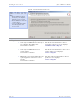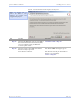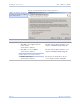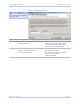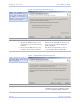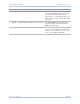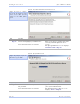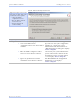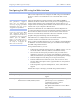User's Manual
Table Of Contents
- T
- Table of contents
- I
- Introduction
- M
- Making connections
- E
- Enabling Wi-Fi Device Servers
- Installing the device drivers
- C
- Configuring the SDS using the Web interface
- T
- Troubleshooting and Maintaining an SDS
- Appendix A
- Appendix B
- Appendix C
Ins talling the de vice drive rs Quate c h SDS Use r’s Manual
Page 36 Re v 1 .5 0 (3/1 3 /20 0 5)
Figure 34 - Locate the Serial Device Server screen
Step Procedure Description
Step 42 Select one of the following options:
! Search for an SDS attached directly to
my computer (Recommended).
Press Next to continue.
! Search for an SDS attached to a
remote subnet.
Press Next to continue.
! Manually select and install from a list
of all supported serial device server
models.
Press Next to continue.
The Locate the Serial Device Server
using direct discovery screen displays.
Continue with □ Step 43.
The Locate the Serial Device Server on a
remote subnet screen displays.
Go to □ Step 45.
The Select Desired Serial Device Server
from list screen displays.
Go to □ Step 53.
Figure 34 offers you three
options to locate your new
SDS:
! Find an SDS that is plugged
dire c tly into your c o mputer’s
NIC using a c rosso ve r cable .
! Find an SDS that is attache d to
a re mo te subne t.
! Se lect your SDS mode l from a
list o f all supported se rial
de vice se rve rs.