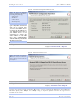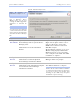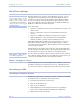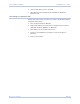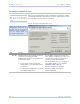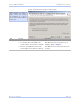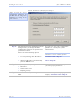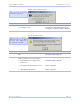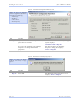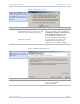User's Manual
Table Of Contents
- T
- Table of contents
- I
- Introduction
- M
- Making connections
- E
- Enabling Wi-Fi Device Servers
- Installing the device drivers
- C
- Configuring the SDS using the Web interface
- T
- Troubleshooting and Maintaining an SDS
- Appendix A
- Appendix B
- Appendix C
Quate c h SDS Us e r’s Manual Ins talling the de vic e drive rs
Re v 1 .5 0 (3 /1 3/2 00 5 ) Page 33
Figure 28 - Restart confirmation pop-up box
Step Procedure Description
Step 35 Press OK to restart the SDS and make
your changes active.
The SDS reboots and takes on the new
configuration. The Information pop-up
box displays.
Continue with □ Step 36.
Figure 29 - Information pop-up box
Step Procedure Description
Step 36 When the Status light glows green, press
OK.
This indicates that the SDS is ready.
Continue with □ Step 37.
Step 37 Depending on your path to this step, one
of three possible screens will display:
! TCP/IP Network Configuration
Parameters
! Reconfigure the Serial Device Server
! SDS Wizard Information
Continue with □ Step 38.
Go to □ Step 30.
Go to □ Step 41.
Figure 28 shows the Restart
confirmation pop-up box.
Figure 29 warns you that the
SDS needs time to reset. Wait
until the status LED glows
green before pressing OK.