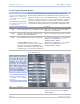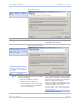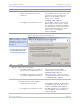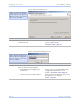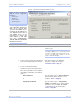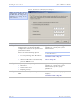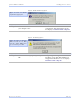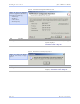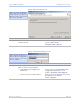User's Manual
Table Of Contents
- T
- Table of contents
- I
- Introduction
- M
- Making connections
- E
- Enabling Wi-Fi Device Servers
- Installing the device drivers
- C
- Configuring the SDS using the Web interface
- T
- Troubleshooting and Maintaining an SDS
- Appendix A
- Appendix B
- Appendix C
Quate c h SDS Us e r’s Manual Ins talling the de vic e drive rs
Re v 1 .5 0 (3 /1 3/2 00 5 ) Page 23
Figure 16 - Restart confirmation pop-up box
Step Procedure Description
Step 20 Press OK to restart the SDS and make
your changes active.
The SDS reboots and takes on the new
configuration. The Information pop-up
box displays.
Continue with □ Step 21.
Figure 17 - Information pop-up box
Step Procedure Description
Step 21 When the Status light glows green, press
OK.
The glowing Status light indicates that
the SDS is ready. The TCP/IP Network
Configuration Parameters screen displays.
Continue with □ Step 22.
Figure 16 shows the Restart
confirmation pop-up box.
Figure 17 warns you that the
SDS needs time to reset. Wait
until the Status LED glows
green, and then press OK.