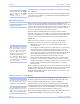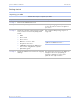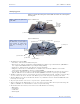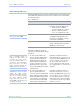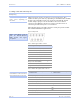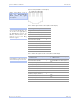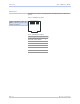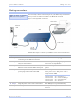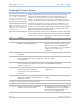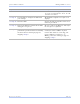User's Manual
Table Of Contents
- T
- Table of contents
- I
- Introduction
- M
- Making connections
- E
- Enabling Wi-Fi Device Servers
- Installing the device drivers
- C
- Configuring the SDS using the Web interface
- T
- Troubleshooting and Maintaining an SDS
- Appendix A
- Appendix B
- Appendix C
Quate c h SDS Use r’s Manual Enabling Wi-Fi De vic e Se rve rs
Re v 1 .5 0 (3 /1 3/2 00 5 ) Page 15
Step Procedure Description
Note: The Channel setting is only used in Ad
hoc mode. In Infrastructure mode, the AP
determines the channel.
# Step 11
Press Submit to configure the SDS with
your settings.
The IP Address Update successful screen
displays.
# Step 12 Reset the SDS. Click on the link to perform a remote reset,
and then press Reset.
# Step 13 Remove the Ethernet cable from the SDS
during the reset process.
Be sure to remove the Ethernet cable before
the reset process is finished.
# Step 14 Leaving the Ethernet port unconnected,
perform the procedure shown in Installing
the device drivers starting on page 16,
skipping
□ Step 6.
When you are finished, you are ready to
install your wireless SDS in its final
location. For details on connecting your
wireless SDS to a serial device, see
Making connections starting on page 13,
skipping
□ Step 3.