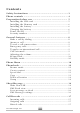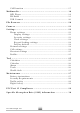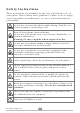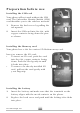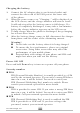User Manual Thank you for using our Mobile Phone,moel: QB150. To guarantee the best performance of your phone, please read this manual carefully. We reserve the right to make modification on print errors or update specifications without prior notice.
Contents Safety Instructions ………………………………………………… 3 Phone controls ……………………………………………………… 4 Preparation before use ……………………………..…………… 5 Installing the SIM card ……………………………………………………… 5 Installing the Memory card ……………………………………….……… 6 Installing the battery ………………………………………………………… 6 Charging the battery …………………………………………………………. 6 Power On/Off ……………………………………………………………………… 7 Security number ………………………………………………………………… 7 General features …………………………………………………….
Call Duration ……………………….……………………..……………………… 17 Multimedia …………………………………..………………………. 18 MP3 Player ……………………………………….………………………………… 18 FM Radio ……………………………………….…………………………………… 19 USB Connect …………………………………………………………………….. 20 File Browser .………………………………..………………………. 20 Camera …………………………..…..……………………………….. 21 Settings ……………………………………………………………….. 22 Phone settings ………….………………..…………………………………….. 23 Display settings …………………………………………………………… 23 Security settings …………………………………………………………. 23 Clock settings ………………….……………….……….
Safety Instructions These instructions are intended for the safe and effective use of your phone. Please follow these guidelines. Failure to do so might cause the product to malfunction, or even a potential hazard to your health. Do not use your mobile phone while driving. Park the car before making or answering a call. Turn off your phone when refueling. Do not use your phone near a gas station, flammable, or chemical substances. Warning! It may explode when exposed in fire.
Phone controls Speaker Navigation keys Center key MP3 key FM radio key Left soft key Right soft key Talk key Power/End key Write message key Camera key Qwerty keys Use the control buttons to do the following: Navigations keys (Up/Down/Left/Right) • Press to move the selection/control up, down, left, or right during options programming. • Use to move the cursor around the lcd screen. MP3 key • Press to directly access the MP3 player home screen.
Talk key • Press to make or to receive a call. • Press in standby mode to open the call lists. Write message key • Press to directly access the Write message home. Center key • Press in standby mode to access the phone home menu. • Press to confirm a function during options programming. FM Radio key • Press to directly access the FM Radio home menu. Right Soft key • Press to operate the function that is displayed on the bottom right side of the lcd screen. Power/End key • Press to end an active call.
Preparation before use Installing the SIM card Your phone will not work without the SIM card. The Subscriber Identity Module (SIM) card identifies you to the wireless network. 1 Remove the back cover by pulling the tab upward. 2 Insert the SIM card into the slot, with copper contacts facing down the pins as shown. Installing the Memory card Your phone has a slot for a micro SD flash memory card.
Charging the battery 1 2 3 4 Connect the AC adapter plug to an electrical outlet and connect the other end to the USB port at the lower side of the phone. When the power comes on, “Charging…” will be displayed on the LCD screen, and the charge indicator will start to scroll. It will only stop after the battery comes to full charge. If a battery is completely discharged, it may take a few minutes before the charge indicator appears on the LCD screen.
Phone code You can turn on the Phone code for your personal security and protects your phone against unauthorized use. Phone features Make a call by dialing You have several choices for placing a call. Dial the number In standby mode, enter a phone number, press Delete key to clear a wrong entry. Press Talk key to dial out the number. Dial from contacts Find the number you want to call in your phone book and then press Talk key to dial out the selected contact.
Options when receiving an incoming call: Turn off the Ringer Press Ringer off to turn off the ringer. Reject a call Press End key or press Reject to reject the call. To end a call conversation When you have finished talking, press End key to end a call. You can also press End key if you want to terminate a call after you dialed. Emergency calls You do not need to own a SIM card to make emergency calls.
Adjusting the volume During a phone conversation, press Left or Right keys to adjust the volume of the earpiece or headset to your comfortable listening level. Keypad lock To enable a permanent keypad lock setting, please see "Keypad Locking settings" on Settings>Phone settings menu. Standby mode With phone in standby mode, you can access the following functions: Menu Press Menu key to open the phone menu. Call records Press Call Records key to directly access the Calls home menu.
5 6 7 8 Templates Delete all Message setup Broadcast message Calls 1 2 3 4 Incoming Call Outgoing Call Missed Call Call Duration Games Agenda Tools 1 Calculator 2 Alarm 3 Torch Multimedia Camera Settings 1 Phone settings 1 Display settings 1 Backlight 2 Wallpaper 3 Greeting note 4 Language 5 Date Time display 2 Security settings 1 Power on PIN1 2 Change PIN2 3 Phone code 3 Clock settings 1 Date & Time setting 2 Date display format 3 Date separator 4 Time display format 4 Keypad Locking Settings 5 Facto
2 Busy divert 3 No answer divert 4 No service divert 3 Call barring 1 All Outgoing calls 2 All Int’l call 3 Int’l except to home 4 All incoming call 5 Incoming while roam 4 Network select mode 1 Automatic selection 2 Manual selection 3 Call settings 1 Auto redial 2 Any key answer 4 Shortcut settings 1 Left key 2 Right key 3 Up key 4 Down key 5 Profiles 1 Standard 2 Conference 3 Outdoor 4 Silent 5 Customize FM Radio Applications SIM Tool Kit Phonebook To view the contacts on your phone, press Menu>Phonebo
Also, you can press Option to do the following; Call Calls the selected contact. Send SMS Sends SMS message to the selected contact. Detail/Edit Displays the stored information on the selected contact. You can then edit the displayed detail. Delete Deletes the selected record. Create Adds new phonebook record. Add to group To add the selected contact into the Group directory. Note: This function only applies to Contacts in the phone memory.
Copy You can copy your contact list from SIM to Phone or vice versa. 1 2 3 In the Phonebook menu, select Advanced>Copy. Select; From SIM card to Phone or From Phone to SIM card. Press Accept. Delete all entries 1 2 3 4 In the Phonebook menu, select Advanced>Delete all. Select; Delete all phone entries or Delete all SIM entries. Press Accept. In the prompt, press Accept again to confirm. Group You can assign Phone contacts into Groups. 1 2 3 In the Phonebook menu, select Groups.
2 Type your message. You will be able to track the number of characters that you are creating as you type. In the qwerty keys; Press del key to clear a wrong input, press and hold del key to clear the whole entry. Press Ctrl key repeatedly to set the text input mode; abc, Abc, ABC. Press Caps key to set the letter case input to abc or ABC. Press Alt key to set the key input to either upper or lower character input reference as printed on the key. Press Enter key to move the cursor to the next input line.
From a SMS message read view, press Option to do the following: Delete Deletes the current message. Text Reply Opens the Message write box to reply the message sender. Forward Forwards the message to other contact/s. Edit Opens the Message edit box. You can then edit the message draft before sending. Dial back Calls the message sender. Extract number Displays the phone number of the message sender. You can then call, or save the number to your phonebook.
Status Report Set to On if you want the network to send a delivery report, otherwise set the option to Off. Reply Path Set to On if you want the network to send a reply back information to the receiver, otherwise set the option to Off. Storage media Sets the message storage memory location; SIM or Phone preferred. Storage status Displays the message memory condition of the phone and the SIM card. Call Records Your phone records the Missed call, Incoming call, Outgoing call, and Call Duration.
Missed Call Shows the latest record of unanswered incoming calls. 1 2 3 In the Call Records display, select Missed Call. The missed call list will display, select the record you wish to view. Press Option and then select; Dial, Send SMS, Delete, Save Number, Delete all, or Show number. Call duration Shows the elapsed time of incoming calls, Outgoing calls, and the most recent last call. 1 In the Call Records display, select Call duration.
Appointment To view the list of appointments view available on the selected date. View all View all stored appointments. Add To add an appointment on the selected calendar date. Appointment Delete Appointment To delete the stored appointment records. Select All or Overdue. Tool Calculator The calculator allows you to carry out simple arithmetic operation (addition, subtraction, multiplication, and division). To access the calculator menu; 1 Press Menu>Tools and then select Calculator.
5 Press Accept key to confirm and save. Torch Your phone is equipped with a torch. 1 Press Menu>Tools and then select Torch. 2 Select On to activate the Torch function or select Off to deactivate. Multimedia Your phone can play MP3 songs. Press Menu>Multimedia to open the MP3 player home. To add MP3 songs in the playlist; 1 In the Mp3 player home, press LSK>Playlist. 2 Press Option>Add. 3 Press Open to browse the MP3 files on the Memory card.
Repeat Single, List Once, Repeat List, or Random. Browsing the Playlist; 1 Press Option>Playlist 2 Use Up or Down keys to browse the MP3 songs 3 Press Option to do the following: Add To add more songs in the Playlist. Delete Deletes the selected song. Delete all Deletes all the songs in the Playlist. Set as ring Sets the selected song as your incoming call ring tone. Camera Your phone is equipped with a built-in camera. Press Menu>Camera to open the camera feature in capture mode.
End key to go to the standby mode. Settings You can set the general functionality of your phone. Press Menu and then select Settings. Phone settings Press Menu>Setting and then select Phone settings to set the following; Display settings Backlight Sets the back light behavior; Always on, 15 seconds on, or 30 seconds on. Wallpaper Sets the wallpaper screen display; Wallpaper 1 or 2 Greeting note Select Enable if you want to add a greeting message display during start up.
Clock settings Date & Time setting Date display format Sets the time and date display of your phone. Sets the display format of the date. Date separator Sets the format to separate the date. Time display format Sets the time format to either 12 hours or 24 hours. Keypad Locking Settings Sets the keypad locking behavior; Disable, 30 Seconds, or 60 Seconds. Factory Default Select to change the phone settings back to default. Network settings Call waiting To display incoming calls when you are on a call.
number you called if the called party is busy or does not answer. Any key answer Set to Enable or Disable. When enabled, you can answer a call by pressing any of the functional keys except End key. Shortcut settings A quicker way to access a function is by using the shortcut setting of your phone. You can set the most often used functions in the shortcut keys to access them via touch of a button. 1 2 3 Press Menu>Setting and then select Shortcut settings.
Call alert: Set to; Ring once, or Repeat ring. Ringing volume: Sets the volume level of the call ringing tone. Press Left or Right key to adjust the volume to your desired level. Key volume: Sets the volume level of the key tone. Press Left or Right key to adjust the volume to your desired level. Vibrating alert: Set to On to enable the vibrate mode, otherwise set to Off. Title: Select to rename the selected profile. Alarm tone: Sets the Alarm tone. Browse the list to select your desired Alarm tone.
1 2 Press Option>Channel to display the Channel list. Use Up or Down keys to browse the FM channel list. Press Menu>Play to open the selected channel. While in the Channel list, you can also press Menu> Delete Channel to delete the selected channel. Play FM radio in the Loudspeaker; While tune in to a current FM channel, press Option>Set Loudspeaker and then select On. Play FM radio in the Background; While tune in to a current FM channel, press Option>Play in background and then select On.
Delete All Deletes all of the folder and/or files in the selected memory location. Mark Marks the selected folder. Mark All Marks all of the folder and/or files in the selected memory location. You can then press Option to delete the marked folders and/or files. Details Displays the folder details. SIM Tool Kit This menu option allows you to access a range of SMS based services that helps you do more. Simply select the desired service from the service menu.
Follow these guidelines to protect your product: - keep the product out of children's reach - Keep your product dry. Do not expose it to liquid or moisture. Do not short-circuit the battery, as this can cause excessive heat to bring about fire. Do not expose your mobile phone to direct sunlight or in hot areas. High temperatures can shorten the life of electronic devices. Do not attempt to disassemble the phone and battery by yourself. Prevent any liquid from leaking into your phone.
Do not use your phone where a potentially dangerous atmosphere exists. Operating of mobile phone may interfere with medical devices like hearing aids and pacemakers. Please strictly observe with the restrictions on the use of wireless devices. Warning! 1 The performance of the phone depends on your local network operator’s card and how you actually use it. 2 We are not responsible for any damage/s due to inappropriate use. 3 We reserve the right to make any modifications on this manual without prior notice.
- Reorient or relocate the receiving antenna. - Increase the separation between the equipment and receiver. - Connect the equipment into an outlet on a circuit different from that to which the receiver is connected. - Consult the dealer or an experienced radio/TV technician for help. Specific Absorption Rate (SAR) information This wireless phone meets the government’s requirements for exposure to radio waves.