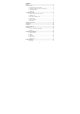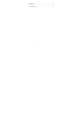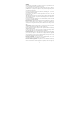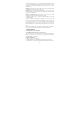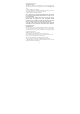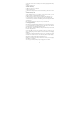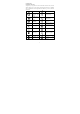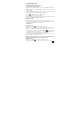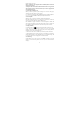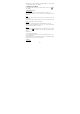User's Manual
9
button to make a video call.
Notice: • SIM slot 1 can be supported video call default (SIM1 card must be
supported 3G network).
• Your phone must be in of the normal WCDMA network coverage, and the
other side (the receiver’s phone and SIM card) can also be supported the
video call function of 3G.
2.3 Answering and Ending a call
When you receive a phone call, the incoming voice call screen will appear,
allowing you to either answer or ignore the call.
1. To answer an incoming call, slide ‘ANSWER’ (Green icon) button rightward.
2. To reject a call, slide ‘REJECT’ button (Red icon) button leftward.
2.4 In-call options
While on a call, reveal the in-call options: Speaker, Mute, Hold, End.
Note that if Bluetooth services are on and you are connected to a hands-free
device, the more menu indicator will show Bluetooth on.
Note: Whether the group call function can be used depends on whether the
network operator supports and provides such function as well as whether you
have applied for such function. Please contact network operator for details.
2.5 Using call history
1. The missed call icon
appears in the title bar when you missed a call.
2. Use ‘Call log’ tab to check who the caller was, or view all your dialed
numbers, and received calls. To open ‘Call log’ tab, touch ‘Call log’ button in
the phone screen to enter the call history list.
3. Scroll to select the contact or number you want to dial, touch ‘Call’ button.
4. Tap and hold the selected contact you want to call, and then you can make to
do the following options of call, edit number before call, send text message, add
to contacts or remove from call log phone on the shortcut menu.
2.6 Call settings
On the dialing screen or call log screen, press MENU > Settings to enter Call
settings,you can make the operation of voice call, voice call and the other
settings.