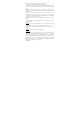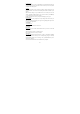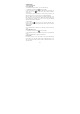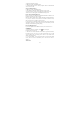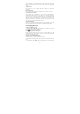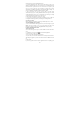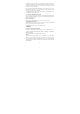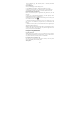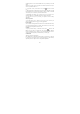User's Manual
20
Captured pictures are saved to the “DCIM” folder on your memory card or the
phone.
Tip: Before you take a picture, wipe the sensor window (on the back cover) to
remove any small amounts of oil.
1. To open the Camera, on the Home screen, touch
and select Camera
icon.
2. The Camera opens in capture mode. Frame your picture within the screen and
hold the phone steady. Touch Camera button to capture. Continue to hold the
camera steady for a second after you hear the shutter sound.
3. Immediately after capture, you can select to Save, Set as (contact icon or
wallpaper), Share (via a compatible application), or Delete your picture.
4. If you select to save, set as, or share, your picture is saved to Gallery
application.
View your pictures
To view the pictures you’ve captured, as well as any you’ve stored on your
memory card or the phone storage, go to Gallery application.
Picture options
You can do the following while in Pictures. Note: In all the instructions below,
you can touch & hold a picture to open the context menu to access all actions,
rather than open the picture in full-screen view.
8.2 Music
To open your music Library, on the Home screen, touch
and select the
Music icon. Your music is organized into four categories: Artists, Albums,
Songs, and Playlists. Select a category to view the lists within each. Once in a
category, keep selecting until you reach the music you want to play.
8.3 FM Radio
This device provides radio function.
Note: Within doors or shielded environment, the receiving effect of radio may
be affected. You can improve the effect in the following ways: Near window,
adjust the position of earphone cable or adopt manual adjustment.