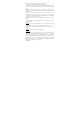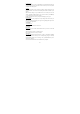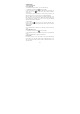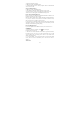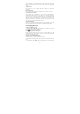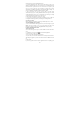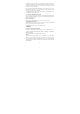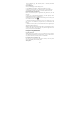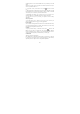User's Manual
16
the message will convert to a multimedia message.
4. To add an attachment, touch ‘Attach’ icon on the right-top of the screen.
Adding an attachment will always convert the message to a multimedia message.
Select from audio or picture files. You can select to take a new picture if you
want, or record an audio file. Any recordings you make will be stored
automatically in the Music application in a play list named “My recordings”. To
remove an attachment, select the attachment’s ‘Remove’ button.
5. Type your message. As you type, you’ll be able to track how many
characters/messages you’re creating. Remember that text messages have a limit
around 160 characters. Once you go over that limit, a new message is actually
created but automatically joined into one when received.
6. Select ‘Send’ when ready. You can also save a draft.
7. As your message sends, progress displays in the title bar. If you see this icon
to the right of the message, it means your message is still being delivered.
Save message as draft
While composing, press BACK, your message automatically saves as a draft.
Text and multimedia message settings
To set text and multimedia message preferences, from the message list, press
MENU and select ‘Settings’. You can set the options from this screen:
Notification settings, Text message settings, Multimedia message settings.
6.2 POP3 and IMAP email accounts
Add an email account
You can fetch messages from up to five POP3 or IMAP accounts. Follow these
steps:
1. On the Home screen, then touch
and select Email application.
2. The Set up new account screen appears.
3. Type your account email address and password.
4. If you want, select the Send email from this account by default check box.
This setting only applies if you have more than one POP3 or IMAP account set
up.
5. Select ‘Next’.
If you have a popular email account, the application will set everything up for