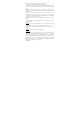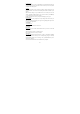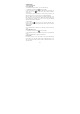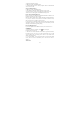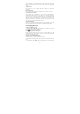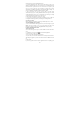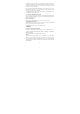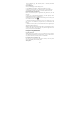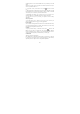User's Manual
15
You can touch the + icon on the bottom of the screen to add new contact, And
add all the information you want to store for this contact in the appropriate
fields.
Assign favorites
Use Favorites as a way to display only those contacts you contact most
frequently.
Edit contact details
You can always make changes to the information you’ve stored for a contact.
Communicate with a contact
From Contacts you can quickly call or text a contact’s default number, as
displayed below their name on the screen. However, to view all the information
you’ve stored for a contact, and to initiate other types of communication with
that contact, open the Contact details screen. To open a contact’s details screen,
simply select their name from Contacts. Then you can call the contact, send
message to the contact, send email to the contact ect.
SIM contacts importer
If you have stored names and phone numbers on your SIM card, you can add
these to the Contacts stored on your phone by selecting this settings option.
6 Exchanging Messages
6.1 SMS and MMS messaging
To open the SMS & MMS Messaging application, on the Home screen, then
touch
and select the Messaging icon.
View the message from the message list
Select a message thread in the list to open it for reading. When open, the
individual messages appear stacked on the screen, much like with instant
messaging conversations (or chats).
Compose text and multimedia messages
1. Touch ‘Compose’ icon. The Compose screen opens.
2. Add recipients by typing a name, phone number, or email address in the ‘To’
field.
3. To add a subject, press MENU and select ‘Add subject’. If you add a subject,