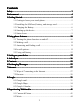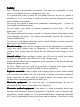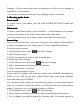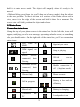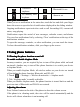User's Manual
Table Of Contents
8
Change unlock pattern, as applicable.
4 . Follow the prompts to define your pattern. Note:
You
must slide your finger
along the screen to create the pattern, not select individual dots. Connect at least
four dots.
When you unlock your screen, if you want your pattern to be hidden as you
draw it, clear ‘ Use visible pattern
’
check box.
Home
Home
Home
Home screen
screen
screen
screen
The Home screen
is
your starting point for using
all
the applications on your
phone. You can customize your Home screen to display applications, shortcuts,
and widgets as you like.
1. Touch the application tab ( ) with your fingertip and choose m a nage
screen to reveal different desktop pages .
2. The Home screen actually extends beyond the screen width. On H ome screen ,
slide your fingertip left and right along the screen to reveal the full width of the
Home screen. This additional space gives you more room to customize Home
with applications, shortcuts, and widgets.
3. Create Home screen shortcuts and widgets:
• From the Home screen, press MENU to select ‘ Add ’ , The Add to Home screen
menu opens.
• Select an Application shortcut, a Shortcut to some of your saved information
(such as a play list), a Widget (a clock or picture frame), Folders or Wallpapers
for your Home screen.
• The application, shortcut, folder, or widget appears on the screen. If you
selected Wallpaper, you ’ ll be asked to select a picture.
Tip: To create an application shortcut quickly, touch icon in the menu and drag
it to the home screen icon
4. To remove a shortcut or widget from your Home screen, touch & hold the
item to enter “ move mode ” . The application tab turns into a Trash button. Drag
the item to the Trash button and release. You ’
ll
know when your item
is
in
the
Trash because the item and the tab will turn red.
5. Move objects on the Home screen
• To move an icon or other item on the Home screen, you must first touch &