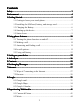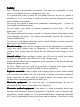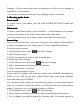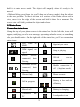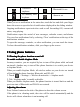User's Manual
Table Of Contents
7
Warning: • Do not remove the battery from the device while you are charging it
using the AC or car adapter.
• As a safety precaution, the battery stops charging before
it
overheats.
1.4
1.4
1.4
1.4 Starting
Starting
Starting
Starting up
up
up
up the
the
the
the device
device
device
device
Power
Power
Power
Power on/off
on/off
on/off
on/off
To power on/ off your phone, press & hold POWER BUTTON around two
seconds .
Silent
Silent
Silent
Silent mode
mode
mode
mode
To silence your phone quickly, press & hold the – volume button to zero volume
or press two seconds of the power button and choose silent mode.
Or on the Home screen , go to menu>setting>sound and tick silent mode
Screen
Screen
Screen
Screen sleep
sleep
sleep
sleep
After a period of inactivity, your screen will go to sleep (display will turn black).
In sleep, your phone uses less battery power. You can control this behavior:
Set screen timeout period
1. On the Home screen , touch and select Settings.
2. Select D isplay option.
3. S elect Screen timeout. Select a time from the menu.
Prevent sleep while charging
1. On the Home screen , then touch and select Settings.
2. Select Applications, and then select Development.
3. Select ‘ Stay awake
’
check box.
Lock screen & put phone to sleep
Except when on a phone call, from any screen, press POWER (immediately).
While not on a call, to lock your control buttons and screen from accidental
touch activation, press POWER.
You can increase the security of your phone by setting a screen unlock pattern.
Once set,
in
order to unlock your screen, you ’ ll have to draw the correct unlock
pattern.
You
can set your screen unlock pattern as follows:
1. On the Home screen , touch and select Settings.
2. Select S ecurity and then scroll down to the Screen unlock pattern section.
3. Set or change your unlock pattern by selecting either Set unlock pattern or