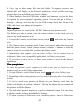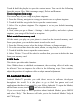User's Manual
Table Of Contents
47
Browse
Browse
Browse
Browse items
items
items
items to
to
to
to install
install
install
install
When you first enter Android Market, you will see featured items, a list of item
categories, a link to search, and a link to ‘ D ownloads ’ .
Scroll horizontally through the featured items or select a category to browse its
contents, and then select a subcategory. Within each subcategory you can select
to view items sorted b y popularity or b y date. Note that
all
items
in
a
subcategory are listed in each tab; those
in
the b y popularity tab are sorted most
popular to least popular, and those in the b y date tab are sorted newest to oldest.
Install
Install
Install
Install an
an
an
an item
item
item
item
1. Navigate to an item you want to install and select it.
2. The Item details screen appears. Read more about the item on this screen,
including its overall rating and comments by users. If you scroll down to the
a bout the developer section, you can view more applications by this developer
or send the developer an email message.
3. More info about item : User comments about item , Scroll down to view more
of this developer ’ s applications or to email the developer.
Press MENU and select ‘ Security
’
(permissions) to view the functions and data
this item can access on your phone.
4. To install the item, select either Install (item
is
free) or Buy, whichever
appears. Important! If an application you are downloading requires either access
to any of your data or control of any functions on your phone, before you
proceed, you ’
ll
see a screen that tells you what the application can access so you
can give your permission. Be sure to read this carefully! Be especially cautious
if an application has access to many functions or a significant amount of your
data. Once you select ‘ OK
’
on this screen, you will be responsible for the results
of using this item on your phone.
• After selecting ‘ Install ’ , the item will start downloading immediately.
• After selecting ‘ Buy ’ , you may be asked to sign
in
to an additional Google
account. Sign
in
and select Purchase now if you want to proceed. Step through
the purchase screens.
5. You can see the download progress of the item by opening the notifications
window. Download progress appears in the “ ongoing ” section of the