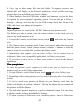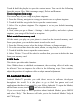User's Manual
Table Of Contents
44
7 . Delete picture: In full-screen view, press MENU and select Delete.
The picture will be removed from the M emory card after you confirm.
8 . View picture details: In full-screen view, press MENU and select More >
Details. The picture details window opens. You can see the title, resolution, file
size, and date of the picture.
9.
9.
9.
9. 2
2
2
2 Music
Music
Music
Music
To open your music Library, on the Home screen, touch and select the
Music icon . Your music
is
organized into four categories: Artists, Albums,
Songs, and Playlists. Select a category to view the lists within each. Once in a
category, keep selecting until you reach the music you want to play.
For example, if you select the Artists category, you will see a list of artists
in
A-Z order. If you select an artist, the list opens to display that artist ’ s albums.
Select an album, and the album
’
s song list displays.
Load
Load
Load
Load music
music
music
music onto
onto
onto
onto your
your
your
your Memory
Memory
Memory
Memory card
card
card
card
All the music you can listen to on your phone
is
stored on m emory card. Read
the instructions below to add music to your m emory card.
1. Mount your m emory card to your computer by doing one of the following:
Remove the m emory card and insert
it
into a card reader attached to your
computer; or, a ttach your phone to your computer using a USB cable that came
in the box. If you use this method, make sure the Home > Settings > S torage >
Mount SD card
is
selected. It is by default.
2. On your computer, find the mounted USB drive and open it.
3. Although your phone will find all music files on your memory card, it ’ s
advisable to keep the number of files or folders at the root level to a minimum.
So, if you wish, create a folder at the top-level called “ music ” (or whatever you
want) to store your files.
4. Open this folder and copy music files into it. If you want, create folders
within “ music ” to organize your music further. If you want to use certain music
files as phone, notification, or alarm ring tones .
Note: If you do not want a ringtone to appear in your music Library but you do
want it to be available as a ringtone, and then create the “ ringtones ” ,
“ notifications ” , or “ alarms ” folder outside your “ music ” folder.