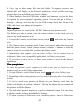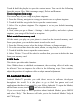User's Manual
Table Of Contents
42
4. Copy .jpg or other image files into this folder. To organize pictures into
albums that will display in the Pictures application, create a folder and copy
pictures there for each album you want to display.
5. When finished, close the USB drive window and unmount or eject the drive
as required by your computer's operating system. You can also go to Home >
Settings > S torage, and clear the Use for USB storage check box. Remove the
USB cable from your phone and computer.
Take
Take
Take
Take a
a
a
a picture
picture
picture
picture
Captured pictures are saved to the “ DCIM ” folder on your memory card.
Tip: Before you take a picture, wipe the sensor window (on the back cover) to
remove any small amounts of oil.
1. To open the Camera, on the Home screen, touch and select the Camera
icon .
2. The Camera opens
in
capture mode. Frame your picture within the screen and
hold the phone steady. Touch Camera button to capture. Continue to hold the
camera steady for a second after you hear the shutter sound.
3. Immediately after capture, you can select to Save, Set as (contact icon or
wallpaper), Share (via a compatible application), or Delete your picture.
4. If you select to save, set as, or share, your picture
is
saved to the Pictures
application.
View
View
View
View your
your
your
your pictures
pictures
pictures
pictures
To view the pictures you ’ ve captured, as well as any you ’ ve stored on your
memory card,
go
to the Gallery application:
1. To open Pictures, on the Home screen, touch and select Gallery icon .
2. Depending on how many pictures you ’ ve stored, they may take a few minutes
to load.
3. If you ’ ve stored your pictures in folders on your Memory card, then the
folders will display as separate “ albums ” . The top left album always contains
all
the pictures in
all
the albums.
4. The individual pictures display in a grid
in
thumbnail format.
You
can select
to display smaller or large thumbnails in Settings.
5. To open a picture in full-screen view, touch the picture. Once in full-screen,