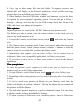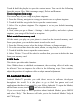User's Manual
Table Of Contents
41
Hide declined events
:
Select this check box if you want
all
the events you
decline to be hidden from all calendar views.
2. Reminder settings
Set a lerts & notifications : Select to set the type of event reminder you want:
• Alert -
A
dialog box will appear to remind you of the event.
• Status bar notification - An icon appears on the left side of the status bar.
• Off - You will receive no reminder.
Select r ing tone
:
Select Ring tone to open the ring tone menu and select a ring
tone specific to new event notifications. Note that when you check a ring tone, it
plays briefly.
Vibrate : Select this check box to have your phone vibrate when you are
reminded of an event.
Default reminder time: Select to open the default reminder menu. The time you
select will appear by default in the Reminder section when you create a new
event.
9
9
9
9 Experiencing
Experiencing
Experiencing
Experiencing Multimedia
Multimedia
Multimedia
Multimedia
9.1
9.1
9.1
9.1 Camera
Camera
Camera
Camera &
&
&
& Picture
Picture
Picture
Picture
All the pictures you can capture or view on your phone are stored on memory
card, which must be installed in your phone. Before you can use the Camera or
view pictures in Pictures, make sure you have a card installed.
Load
Load
Load
Load pictures
pictures
pictures
pictures onto
onto
onto
onto your
your
your
your memory
memory
memory
memory card
card
card
card
Read the instructions below to add pictures to your Memory card.
1. Mount your memory card to your computer by doing one of the following:
Remove the memory c ard and insert
it
into a card reader attached to your
computer; or a ttach your phone to your computer using a USB cable that came
in the box. If you use this method, make sure Home > Settings > S torage > Use
for USB storage check box is selected. It is selected by default.
2. On your computer, find the mounted USB drive and open it.
3. Create a folder at the top-level called “ Pictures ” or some other descriptive
name and open it.