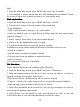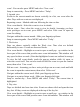User's Manual
Table Of Contents
40
Edit
Edit
Edit
Edit an
an
an
an event
event
event
event
To edit an event, you must have the
View
event screen open and you must have
created, or have write privileges, for the event.
1 . Navigate to the
View
event screen .
2 . Press MENU and select ‘ Edit event ’ . If Edit event isn ’ t an option, then you
cannot make any changes to that particular event.
Note: If your event repeats, you will be asked to choose which events you want
changed (only the current one you ’ re editing, all events in the series, or the
current event plus future events).
3 . Once you have finished your edits, select ‘ Done ’ .
4 . To delete the event, from the
View
event screen, press MENU and select
‘ Delete event ’ .
Go
Go
Go
Go to
to
to
to today
today
today
today
From any view, to jump to the screen that shows “ today ” , press MENU and
select ‘ Today ’ . If you are in the Day or Week view, the current time will be
highlighted.
View
View
View
View multiple
multiple
multiple
multiple calendars
calendars
calendars
calendars
If you ’ ve created more than one Google Calendar on the Web client, you can
change which calendars are displayed and synced to your phone:
1. From any of the calendar views, press MENU and select More > My
calendars.
2. All your synced calendars are shown
in
a list. The checked calendars are
displayed on your phone.
3. To hide a calendar from display on your phone, clear that calendar ’ s check
box.
4. To remove a calendar and all
its
events from your phone, press MENU and
select ‘ Remove calendars ’ . On the menu that appears, select the calendar that
you want to remove. Note: Hiding or removing calendars on your phone does
not affect the display of calendars on the Web.
Calendar
Calendar
Calendar
Calendar settings
settings
settings
settings
From any of the calendar views, press MENU and select More > Settings .
1. Calendar view setting