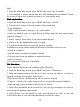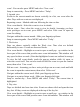User's Manual
Table Of Contents
38
stay open for three seconds. (Note that highlighted events are outlined in orange.)
To view the full event details, touch the pop-up window while the pop-up
window is open, or select the event itself. You can also touch & hold the event
to open the context menu, then select View event.
Edit an event - Assuming you have write privileges on an event, touch and hold
the event to open the context menu, then select Edit event.
Navigate within the current day - Slide your fingertip up/down.
Navigate to a past or future day - Slide your fingertip left/right.
Jump to current day - Press MENU and select ‘ Today ’ . The current time is
highlighted.
Create new event - Touch an empty time slot to open the new Event details
screen.
Create
Create
Create
Create an
an
an
an event
event
event
event
From any of the views, press MENU and select ‘ New event
’
to open the new
Event details screen.
• Type the information in the fields.
• Select date & time . You can type directly
in
the date fields
if
you don ’ t want to
step through using the + and – buttons.
• Name that appears
in
Day view.
• Description can be as long as you like.
• Select a calendar
if
you display more than one.
• Set a default reminder time .
Press MENU to select ‘ Show extra options
’
to set presence and privacy
:
• Set online presence: available or busy.
• Select calendar privacy from Default (as defined when calendar was created),
Private, or Public.
When finished, select ‘ Done ’ . Pressing BACK also saves the event.
Tip: Create an event quickly
in
the Day or Week view by selecting an empty
time slot.
A
new Event details screen appears. The ‘ From
’
field contains the
selected time slot.
The
The
The
The View
View
View
View event
event
event
event screen
screen
screen
screen
In the Day and Week views, when you highlight an event, a pop-up window