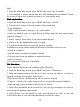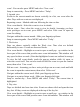User's Manual
Table Of Contents
37
event ’ . You can also press MENU and select ‘ New event ’ .
Jump to current day - Press MENU and select ‘ Today ’ .
2. Agenda view
Events in the current month are shown vertically in a list, one event after the
other. Days with no events are not displayed.
Repeating events - Marked with icon following the time or date.
View event details - Select the event to view its details.
Edit an event - First, select the event to view
its
details. Assuming you have
write privileges on an event, press MENU and select ‘ Edit event
’
to open the
event for editing.
Navigate within the current month - S lide your fingertip up/down.
Jump to current agenda - Press MENU and select ‘ Today ’ .
3. Week view
Days are shown vertically within the Week view. Time slots are defined
horizontally
in
rows. Events are shown as blocks.
View event details - Highlight an event to open a small pop up window in the
lower part of the screen that provides more event information. This window will
stay open for three seconds. (Note that highlighted events are outlined in orange.)
To view the full event details, touch the pop-up window while
it
’
s open, or
select the event itself. You can also touch & hold the event to open the context
menu, then select ‘ View event ’ .
Edit an event - Assuming you have write privileges on an event, touch and hold
the event to open the context menu, then select ‘ Edit event ’ .
Navigate within the current week - S lide your fingertip up/down.
Navigate to a past or future week - S lide your fingertip left/right.
Jump to current day - Press MENU and select ‘ Today ’ . The current time is
highlighted.
4. Day view
Days are divided into hour time slots. Events are shown tiled and span the time
they last. All-day events are displayed at the top of the day list.
View event details - Highlight an event to open a small pop up window in the
lower part of the screen that provides more event information. This window will