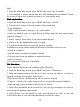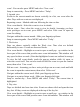User's Manual
Table Of Contents
33
conversation to open the context menu. Select ‘ Report spam ’ .
From the read view, press MENU and select More > Report spam.
4. Mark conversation as read/ unread
:
From a conversation list, touch & hold
the conversation to open unread the context menu. Select ‘ Mark read ’ / ’ Mark
unread
’
as appropriate.
5. Archive conversation
:
From a conversation list, touch & hold the
conversation to open the context menu. Select ‘ Archive ’ . To view your archived
messages, from the list of labels, select ‘ All mail ’ .
Compose
Compose
Compose
Compose email
email
email
email
1. From a conversation list, p ress MENU and select ‘ Compose ’ .
2. Add recipients by typing a name or address
in
the ‘ To
’
field. Matching
contacts will appear. Select the recipient or continue typing the address. Add as
many as you wish.
3. Type a subject and message.
4. To add a picture attachment, press MENU and select ‘ Attach ’ . Select a
picture. To remove an attachment, select the attachment ’ s ‘ Remove
’
button.
5. Select ‘ Send
’
or ‘ Save as draft
’
when ready. Pressing BACK will also save as
draft.
6. Reply, Reply all, Forward : With a conversation highlighted or open for
reading, scroll to the end of the conversation. Select Reply, Reply all, or
Forward. Tip: Always double-check that you ’ ve made the right selection!
Compose your message and Send or Save as draft when ready. Pressing BACK
will also save as draft.
Search
Search
Search
Search for
for
for
for messages
messages
messages
messages
In Gmail, you can search for a specific message by sender, word
in
subject, or
label:
1. From a conversation list, press MENU and select ‘ Search ’ .
2. Type your search string into the box, and then select ‘ Search ’ .
Add
Add
Add
Add signature
signature
signature
signature to
to
to
to messages
messages
messages
messages
You can append a signature to every message you send .
1. From a conversation list, press MENU and select ‘ Settings ’ .
2. Select ‘ Signature ’ .