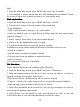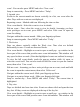User's Manual
Table Of Contents
32
Use stars to mark important conversations, or any way that you wish. Other
system labels include: Inbox, Sent, Outbox, Drafts, and All Mail.
Here are some specific instructions on using labels , f rom a conversation list,
touch & hold a conversation to open the context menu.
1. Label a conversation
:
Select ‘ Change labels ’ . The Labels menu appears.
Select the label to either apply it or remove
it
from the conversation, then select
‘ OK
’
to return to the conversation list.
2. Star a conversation
:
Select ‘ Add star ’ . If the conversation already
is
starred
and you want to remove it, select ‘ Remove star ’ .
3. Filter conversations by label : From a conversation list, press MENU and
select ‘ View labels ’ . Select the label of the conversations you want to view,
including system labels.
4.
A
list appears, showing just the conversations marked with the label you
selected. To return to the Inbox, press MENU and select ‘ Back to Inbox ’ , or
press BACK.
5. Select labels to sync : You can select to synchronize specific labels: From a
conversation list, press MENU and select ‘ Settings ’ , and then s elect Labels. All
your labels appear in a list. Select the labels you want synchronized on a regular
basis.
6. Refresh : From a conversation list, press MENU and select Refresh. Your
email
is
synchronized per settings.
Read
Read
Read
Read email
email
email
email
When you open a conversation for reading, the subject will appear
in
a box at
the top of the screen and the latest message will appear at the bottom of the
conversation.
Here are some actions you can take on individual messages and conversation:
1. Open/collapse messages
:
All read messages are collapsed. Once the read
messages are expanded, their individual headers display. Touch the header to
open/collapse the message body.
2. Scroll through messages
:
Slide your finger up or down on the screen; quickly
brush your finger up or down to scroll faster.
3. Mark conversation as spam : From a conversation list, touch & hold the