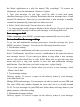User's Manual
Table Of Contents
30
On the H ome screen , then press and select Settings. Select ‘ Applications ’ ,
then on the Application settings screen, select ‘ Unknown sources
’
check box.
2. All items downloaded form the Web are stored on your memory card, so be
sure you have a card installed in your phone before you download from the
Browser.
3. The Browser will only allow you to download items that are supported by an
application installed on the phone.
Warning! Applications downloaded from the Web can be from unknown sources.
To protect your phone and personal data, only download applications from
sources you trust, such as Android Market.
View
View
View
View your
your
your
your downloads
downloads
downloads
downloads
To see which files or applications you ’ ve downloaded:
1. From the Browse screen, press MENU and select More >
View
downloads.
2. The Download history screen appears with the list of downloads. If you have
no downloads, nothing will be shown on this screen.
Browser
Browser
Browser
Browser settings
settings
settings
settings
P ress MENU and select More > Settings to set Browser preferences from the
Browser screen .
1. Page content settings
Text
size : Select to open the
Text
size menu. Default setting
is
Normal, but you
can increase the size to Larger or Largest, or decrease to Smaller or Smallest.
Note that this text size setting only affects pages you view through the Browser.
Block pop-up windows : Select this check box if you want pop-up windows to
be blocked.
Load images
:
Select this check box if you want images on Web pages to load.
For faster page loading, clear this check box.
Auto-fit pages
:
Select to size pages to the screen automatically.
Open in background : Select if you want links to new pages to open
in
a new
window
in
the background.
Set home page
:
Your currently-set home page is shown on the Settings screen.
To change your home, select Set home page, type the URL for your home page,
then select OK.