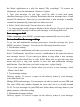User's Manual
Table Of Contents
25
select this check box.
Read reports : To receive a report on whether each recipient has read or deleted
the message without reading it, select this check box.
Auto-retrieve : To retrieve
all
your MMS messages automatically (the header
plus the message will download to your phone), select this check box. If you
clear this check box, then only the message headers will be retrieved and display
in your message list.
You
can retrieve the full message by selecting the
Download button that displays
in
the header. Once the message has downloaded,
select the “ play ” button to expand the message.
Roaming auto-retrieve
:
If you are concerned about data traffic and just want the
message headers to download while roaming, clear the Roaming auto-retrieve
check box. Otherwise, you can select this check box to have your messages
download even while roaming.
6.2
6.2
6.2
6.2 POP3
POP3
POP3
POP3 and
and
and
and IMAP
IMAP
IMAP
IMAP email
email
email
email accounts
accounts
accounts
accounts
Add
Add
Add
Add an
an
an
an email
email
email
email account
account
account
account
You can fetch messages from up to five POP3 or IMAP accounts. Follow these
steps:
1. Press Home, then select the Email application .
2. The Set up new account screen appears.
3. Type your account email address and password.
4. If you want, select the Send email from this account by default check box.
This setting only applies
if
you have more than one POP3 or IMAP account set
up.
5. Select ‘ Next ’ .
If you have a popular email account, the application will set everything up for
you! Before you go to your Inbox, you can name the account
(if
you don ’ t, your
email address will be used).
You
are also asked to type your name as you want
it
to display on outgoing messages.
You
must complete this field before you can
select ‘ Next
’
and go to your Inbox.
For less popular accounts, follow the prompts to type the email server, protocol,
and other account information yourself. After your account settings have been
verified, select ‘ Next
’
to
go
to your Inbox.