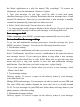User's Manual
Table Of Contents
23
Once the message has downloaded, select “ P lay ” button to view the message.
From a message read view, you can do the following:
1. To view details about a particular message, in the Read view, touch & hold
the message to open the context menu. Select View message details.
2. Reply to a message : Simply start typing your message
in
the text box at the
bottom of the screen to reply to a message. You can always press MENU and
select to add a subject or an attachment to convert
it
to a multimedia message.
Select ‘ Send
’
when ready.
3. Links
in
messages : If a message contains a link to a Web page, it will be
selectable. To view the Web page
in
the Browser, simply select it.
4. Delete messages
:
Your messages will be saved until you explicitly delete
them.
Delete one message
in
a thread - With the message thread open
in
Read view,
touch & hold the individual message you want to delete to open the context
menu. Delete
all
messages
in
a thread - With the message thread open in Read
view, press MENU > Delete thread s . You can also delete an entire thread from
the message list by pressing & holding the thread to open the context menu,
then select ‘ Delete ’ .
Delete all message threads - From the message list, press MENU and select
Delete threads.
Compose
Compose
Compose
Compose text
text
text
text and
and
and
and multimedia
multimedia
multimedia
multimedia messages
messages
messages
messages
1. Press MENU and select ‘ Compose ’ . The Compose screen opens.
2. Add recipients by typing a name, phone number, or email address in the ‘ To
’
field. Matching contacts will appear. Select the recipient or continue typing. Add
as many recipients as you wish. If you send the message to an email address, the
message will automatically convert from a text to a multimedia message.
3. To add a subject, press MENU and select ‘ Add subject ’ . If you add a subject,
the message will convert to a multimedia message.
4. To add an attachment, press MENU and select ‘ Attach ’ . Adding an
attachment will always convert the message to a multimedia message. Select
from audio or picture files.
You
can select to take a new picture
if
you want, or
record an audio file. Any recordings you make will be stored automatically
in