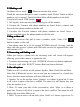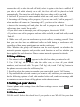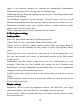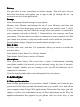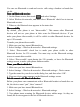User's Manual
Table Of Contents
17
lose your phone or if your phone
is
destroyed, your personal information
is
not
lost and will appear, as before, on a replacement phone.
This mirroring of information happens through over-the-air data
synchronization, or data “ syncing ” . Data syncing occurs
in
the background and
shouldn ’ t ever get in your way. You ’ ll know your data
is
being synchronized
when you see this icon
in
the status bar:
Because sending large amounts of data back and forth over the
air
can take time
and require considerable bandwidth, there are some settings on the phone that
allow you to control data sync.
Sync
Sync
Sync
Sync by
by
by
by application
application
application
application
To control synchronization for Gmail, Calendar, and Contacts, you can do the
following:
1. On the Home screen , then touch and select Settings.
2. Select Accounts & sync. When any of the applications are synchronizing, you
will see the “ sync ” icon . You will also see the last time your data was
synchronized.
3. By default, the personal information in Gmail, Calendar, and Contacts will
sync whenever you make a change or receive a new message.
You
can change
this behavior:
Auto-sync : When selected, Auto-sync will sync Gmail, Calendar, and Contacts
automatically, as you make changes or receive new messages. When OFF,
information will not be synced automatically, although you can force sync by
using the individual application check boxes described below.
Gmail : Clear this check box to exclude Gmail from auto-sync.
Calendar : Clear this check box to exclude Calendar from auto-sync.
Contacts : Clear this check box to exclude Contacts from auto-sync.
4. Sync problems
:
If you see this icon to the left of the sync check box, then there was a
temporary problem with the data synchronization. Check your data connection
and try again later.
4.2
4.2
4.2
4.2 Bluetooth
Bluetooth
Bluetooth
Bluetooth
Your phone is equipped with Bluetooth ® wireless technology Specification 2.0.