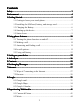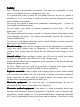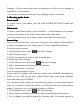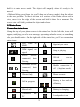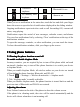Contents ........................................................................................................ 3 Safety Safety........................................................................................................ .............................................................................................. 4 Environment Environment.............................................................................................. ...............................................................
9.3 FM Radio................................................................................ 46 .................................................................................. 46 10 Android Market Market.................................................................................. ............................................................................... 48 11 Other applications applications............................................................................... 11.1 Alarm Clock..........
Safety Never attempt to disassemble your phone. You alone are responsible for how you use your phone and any consequences of its use. As a general rule, always switch off your phone wherever the use of a phone is prohibited. Use of your phone is subject to safety measures designed to protect users and their environment. Do not use your phone in damp areas (bathroom, swimming pool…). Protect it from liquids and other moisture.
manufacturers of such equipment will be able to give you any advice you may need in this area. Hospitals Hospitals:: Always make sure that your phone is switched off in hospitals when so instructed by warning signs or by medical staff. Road safety safety:: Do not use your phone when driving. In order to give your full attention to driving, stop and park safely before making a call. You must comply with any current legislation.
1 Getting Started 1. 1.11 Getting to know your touch phone 1.2 Installing the SIM card, battery, and storage card You need to remove the back cover before you can install the SIM card and battery. Also, make sure to always turn off the power before installing or replacing the SIM card and battery. To remove the back cover 1. Make sure your device is turned off. 2. Firmly hold the device with both hands and the front panel facing down. 3.
• Replace only with the battery pack designated for this product. • Recycle or dispose of used battery as stipulated by local regulations. 1. Align the battery’s exposed copper contacts with the battery connectors at the bottom part of the battery compartment. 2. Insert the contacts side of the battery first and then gently push the battery into place. 3. Replace the back cover. To remove the battery 1. Make sure your device is turned off. 2. Remove the back cover. 3. The bottom of the phone has a notch.
Warning: • Do not remove the battery from the device while you are charging it using the AC or car adapter. • As a safety precaution, the battery stops charging before it overheats. 1.4 Starting up the device Power on/off To power on/off your phone, press & hold POWER BUTTON around two seconds. Silent mode To silence your phone quickly, press & hold the – volume button to zero volume or press two seconds of the power button and choose silent mode.
Change unlock pattern, as applicable. 4. Follow the prompts to define your pattern. Note: You must slide your finger along the screen to create the pattern, not select individual dots. Connect at least four dots. When you unlock your screen, if you want your pattern to be hidden as you draw it, clear ‘Use visible pattern’ check box. Home screen The Home screen is your starting point for using all the applications on your phone.
hold it to enter move mode. The object will magnify when it’s ready to be moved. • Without lifting your finger (or you’ll drop out of move mode), drag the object to the new position. To move an item to a section of the Home screen not in view, move it to the edge of the screen and hold it there for a moment. The screen view will shift; position the object and release. 1.5 Status Icons Connection status icons Along the top of your phone screen is the status bar.
Connected the Bluetooth® is on earphone No memory card Alarm is set in phone Read your notifications When you see a notification in the status bar, touch the bar and slide your finger down the screen to open the list of notifications displayed in the sliding window. Ongoing notifications report activities such as call forwarding ON, current call status, song playing. Notifications report the arrival of new messages, calendar events, and alarms.
2.2 Making a call On Home screen, touch -> Phone to enter the dial screen. Touch the on-screen dial pad to enter a number, touch ‘Delete’ button to delete numbers you’ve entered. Touch & hold to delete all the numbers in the field. To end a call, touch ‘END’ button ). 1. Call log tab: Select an entry listed in the log to call the number. 2. Contacts tab: Contacts with phone numbers are listed. Select a contact, and then select the phone number to dial the call. 3.
resume the call, or take the call off hold, select it again so the bar is unfilled. If you take a call while already on a call, the first call will be placed on hold automatically. The status bar will display this icon when a call is on hold. 4. Add call: If you need to enter numbers while on a call, touch ‘Add call’. 5.
connection. WLAN settings: Open the WLAN settings screen; select it from the network list. Provide your username or password if required. Bluetooth on/off: Use this check box to turn Bluetooth services on or off. Bluetooth settings: With Bluetooth services on, you can open the Bluetooth settings screen to: • Rename your device. • Select to be discoverable for up to 120 seconds, or not discoverable. • Pair or unpair with one of the Bluetooth devices in range - You will be asked to type a PIN before pairing.
apply to the network operator for opening the international long-distance function and get network restricting code for barring setups. Additional settings: From this setting you can set your Caller ID preference and turn on/off call waiting. Cell broadcast (supported by the network): Set and activate receive of local information broadcast from the network. Choose whether you want to receive information broadcast from your network such as weather forecast, traffic update, news, and taxi service info.
Security & location My Location: Select a source for determining your location: Wireless networks, or GPS satellites. Typically GPS will be more accurate (to street level) but it consumes more battery power or DATA consuming. Screen unlock pattern: Create a pattern you will be asked to draw before your screen will unlock. You can select to make the pattern visible or invisible as you draw it. SIM card lock settings: Lock your SIM card for extra security.
Privacy You can select to reset your phone to factory settings. This will erase all your data from the phone and require you to sign in and go through the set up screens to use any of the applications. Storage View and manage the data storage on your phone. Memory card: Monitor and manage the use of your Memory card from this screen: 1. View how much space you are using on your memory card. 2.
lose your phone or if your phone is destroyed, your personal information is not lost and will appear, as before, on a replacement phone. This mirroring of information happens through over-the-air data synchronization, or data “syncing”. Data syncing occurs in the background and shouldn’t ever get in your way.
You can use Bluetooth to send and receive calls using a headset or hands-free car kit. Turn on Bluetooth services 1. On the Home screen, then touch and select Settings. 2. Select Wireless & networks, and then select ‘Bluetooth’ check box to turn on Bluetooth services. 3. When on, the Bluetooth icon appears in the status bar. Discoverability By default, your phone is not “discoverable”. This means other Bluetooth devices will not see your phone in their scans for Bluetooth devices.
4. To pair with a device in the list, select it. 5. Type the device’s PIN and then select ‘OK’. 6. Once paired, select the device name to connect. You can also touch & hold the name to open the context menu, and then select Connect. 7. Pairing and connection status appear under the device name. 8. Once the other Bluetooth device shows “connected” status, you can start using it to make and receive phone calls. 9. To disconnect or un-pair with a device, touch & hold the device to open the context menu.
1. Take action on a contact: Touch & hold the contact’s name to open the context menu. From the menu you can select to view the Contact details screen, call the contact’s number, send a text message, add or remove a star, edit the contact details, or delete the contact. 2. Go to Contact details: Select the contact’s name to open the Contact details screen, where all screen the information you’ve saved for this contact is displayed. Add a contact 1. On the Home screen, then touch and select Contacts.
The context menu opens. 2. Select ‘Edit contact’. The Edit contact screen appears. 3. Make your edits, then press ‘Done’. Communicate with a contact From Contacts you can quickly call or text a contact’s default number, as displayed below their name on the screen. However, to view all the information you’ve stored for a contact, and to initiate other types of communication with that contact, open the Contact details screen. To open a contact’s details screen, simply select their name from Contacts. 1.
Import all names/numbers in the list - Press MENU and select ‘Import all’. Import only certain names/numbers in the list - Select the name/number you want to import, then repeat for others as you wish. (As soon as you select the name/number, it is imported.) 6 Exchanging Messages 6.1 SMS and MMS messaging To open the SMS & MMS Messaging application, on the Home screen, then touch and select the Messaging icon.
Once the message has downloaded, select “Play” button to view the message. From a message read view, you can do the following: 1. To view details about a particular message, in the Read view, touch & hold the message to open the context menu. Select View message details. 2. Reply to a message: Simply start typing your message in the text box at the bottom of the screen to reply to a message. You can always press MENU and select to add a subject or an attachment to convert it to a multimedia message.
the Music application in a play list named “My recordings”. To remove an attachment, select the attachment’s ‘Remove’ button. 5. Type your message. As you type, you’ll be able to track how many characters/messages you’re creating. Remember that text messages have a limit around 160 characters. Once you go over that limit, a new message is actually created but automatically joined into one when received. 6. Select ‘Send’ when ready. You can also save a draft. 7.
select this check box. Read reports: To receive a report on whether each recipient has read or deleted the message without reading it, select this check box. Auto-retrieve: To retrieve all your MMS messages automatically (the header plus the message will download to your phone), select this check box. If you clear this check box, then only the message headers will be retrieved and display in your message list. You can retrieve the full message by selecting the Download button that displays in the header.
6. To add more accounts (up to five), from an Inbox or your Accounts screen, press MENU and select ‘Add account’. Use your POP3 and IMAP email account Once you’ve set up an account, you can do the following: 1. Refresh Inbox: From the Inbox, press MENU and then select ‘Refresh’ to update your Inbox with any previously-unfetched email. 2. Read email: You can display or collapse the messages in your Inbox by selecting Inbox. Unread messages display with a colored band.
Edit account settings To open your Account settings screen, do the following: 1. From your account Inbox, press MENU and select ‘Account settings’. 2. The Account settings screen appears. You can do the following from this screen: Account name: Select to change the name of your account as it appears on your Accounts screen. Your name: Select to change your name as it appears in outgoing email.
WLAN provides wireless Internet access over distances of up to 100 meters (300 feet). To use WLAN on your device, you need access to a wireless access point or “hotspot”. Note: The availability and range of your device’s WLAN signal depends on the number, infrastructure, and other objects through which the signal passes. 7.2 Browser To open the Browser, touch and select the Browser icon. The Browser always opens to the last Web page you were viewing.
window. To return to one of the other windows, press MENU and select ‘Windows’. Select the page you want to view. Manage bookmarks You can store as many bookmarks as you want on your phone. Press MENU and select ‘Bookmarks’. The Bookmarks screen opens. 1. Bookmark any page: Select ‘Add’. Type a name and location (URL) in the dialog box. Select ‘OK’. 2. Send bookmarked page’s URL: Touch & hold the bookmark you want to open. The context menu opens. Select ‘Share link’.
On the Home screen, then press and select Settings. Select ‘Applications’, then on the Application settings screen, select ‘Unknown sources’ check box. 2. All items downloaded form the Web are stored on your memory card, so be sure you have a card installed in your phone before you download from the Browser. 3. The Browser will only allow you to download items that are supported by an application installed on the phone. Warning! Applications downloaded from the Web can be from unknown sources.
2. Privacy settings Select one of the privacy settings to clear the following: Browser cache: Browser page-visited history stored cookie data saved form data Accept cookies: Select this check box if you want the Browser to save cookies. Some Web sites might not work properly with cookies disabled. Remember form data: Select this check box if you want the Browser to remember text you have typed in forms, so that you can select the same text later rather than retyping it. 3.
Use stars to mark important conversations, or any way that you wish. Other system labels include: Inbox, Sent, Outbox, Drafts, and All Mail. Here are some specific instructions on using labels, from a conversation list, touch & hold a conversation to open the context menu. 1. Label a conversation: Select ‘Change labels’. The Labels menu appears. Select the label to either apply it or remove it from the conversation, then select ‘OK’ to return to the conversation list. 2.
conversation to open the context menu. Select ‘Report spam’. From the read view, press MENU and select More > Report spam. 4. Mark conversation as read/ unread: From a conversation list, touch & hold the conversation to open unread the context menu. Select ‘Mark read’/’Mark unread’ as appropriate. 5. Archive conversation: From a conversation list, touch & hold the conversation to open the context menu. Select ‘Archive’. To view your archived messages, from the list of labels, select ‘All mail’.
3. Type your signature in the box. Your signature can be multiple lines, as long as you like. When finished, touch ‘OK’. Select labels to synchronize You can choose to synchronize messages based on the labels you’ve assigned to them. Limiting the amount of email that is regularly synchronized will cut down on network data exchange. 1. From a conversation list, press MENU and select ‘Settings’. 2. Select ‘Labels’ to open the Labels screen.
both. 2. From the main Map screen, press MENU and select ‘My Location’. 3. Your location is shown on the map as a blue blinking dot surrounded. Touch the screen of zoom icon controls to zoom in or zoon out the map. Find any location 1. From the main Map screen, press MENU and select ‘Search’. 2. You can use a variety of search criteria in the search box: • Type an address. • Type a type of business and city (e.g., sushi seattle).
5. When finished reading or following the directions, press MENU and select ‘More > Clear map’. Your destination is saved in History. Select map mode Whenever you are viewing a map, you can switch your view. Press MENU and select ‘Layer’ to select from Satellite, Traffic, Terrain or Latitude View. Satellite view: Satellite images are not real-time. Google Maps acquires the best imagery available, most of which is approximately one to three years old.
event’. You can also press MENU and select ‘New event’. Jump to current day - Press MENU and select ‘Today’. 2. Agenda view Events in the current month are shown vertically in a list, one event after the other. Days with no events are not displayed. Repeating events - Marked with icon following the time or date. View event details - Select the event to view its details. Edit an event - First, select the event to view its details.
stay open for three seconds. (Note that highlighted events are outlined in orange.) To view the full event details, touch the pop-up window while the pop-up window is open, or select the event itself. You can also touch & hold the event to open the context menu, then select View event. Edit an event - Assuming you have write privileges on an event, touch and hold the event to open the context menu, then select Edit event. Navigate within the current day - Slide your fingertip up/down.
with more details opens (the window stays open for three seconds). To see even more details, open the View event screen by touching the pop-up window. From the Agenda view, simply select an event to open the View event screen. From the Month view, first select the day of the event to go to either the Agenda or and Day view, then select the event (Agenda view) or pop-up window (Day view).
Edit an event To edit an event, you must have the View event screen open and you must have created, or have write privileges, for the event. 1. Navigate to the View event screen. 2. Press MENU and select ‘Edit event’. If Edit event isn’t an option, then you cannot make any changes to that particular event. Note: If your event repeats, you will be asked to choose which events you want changed (only the current one you’re editing, all events in the series, or the current event plus future events). 3.
Hide declined events: Select this check box if you want all the events you decline to be hidden from all calendar views. 2. Reminder settings Set alerts & notifications: Select to set the type of event reminder you want: • Alert - A dialog box will appear to remind you of the event. • Status bar notification - An icon appears on the left side of the status bar. • Off - You will receive no reminder.
4. Copy .jpg or other image files into this folder. To organize pictures into albums that will display in the Pictures application, create a folder and copy pictures there for each album you want to display. 5. When finished, close the USB drive window and unmount or eject the drive as required by your computer's operating system. You can also go to Home > Settings > Storage, and clear the Use for USB storage check box. Remove the USB cable from your phone and computer.
select the arrows to scroll through the pictures within that album. If the arrows disappear, touch the picture again to reveal the arrows and zoom controls. Picture options You can do the following while in Pictures. Note: In all the instructions below, you can touch & hold a picture to open the context menu to access all actions, rather than open the picture in full-screen view. 1. View full-screen: Select a picture to open it in full-screen view. 2.
7. Delete picture: In full-screen view, press MENU and select Delete. The picture will be removed from the Memory card after you confirm. 8. View picture details: In full-screen view, press MENU and select More > Details. The picture details window opens. You can see the title, resolution, file size, and date of the picture. 9. 9.22 Music To open your music Library, on the Home screen, touch and select the Music icon. Your music is organized into four categories: Artists, Albums, Songs, and Playlists.
5. When finished copying, close the USB drive window and unmount or eject the drive as required by your computer's operating system. Remove the USB cable from your phone and computer. Play back music At any level in your Library, touch & hold a listing (a song, artist, album, or playlist) to open the context menu. Select Play to begin play and go to the Playback screen. You can do the following using the Playback screen: 1. Shuffle songs: Shuffle plays songs in random order.
Touch & hold the playlist to open the context menu. You can do the following from this screen: Play, Edit (rearrange songs), Delete and Rename. Create ringtones from songs You can set any of your songs as a phone ringtone: 1. From the Library, navigate to a song you want to use as a phone ringtone. 2. Touch & hold the song in the list to open the context menu. 3. Select Use as phone ringtone. The ringtone is set as your default incoming call ringtone. 4.
Browse items to install When you first enter Android Market, you will see featured items, a list of item categories, a link to search, and a link to ‘Downloads’. Scroll horizontally through the featured items or select a category to browse its contents, and then select a subcategory. Within each subcategory you can select to view items sorted by popularity or by date.
notifications window. Once downloaded and installed, a notification appears. Manage your downloads From the Android Market Home screen, select ‘Downloads’ to view your downloaded items. From any of the Android Market screens, you can press MENU and select ‘Downloads’ to go to the screen. You can take the following actions from the Downloads screen: View downloads in progress 1. From the Android Market home screen, press MENU and select ‘Downloads’. 2.
Vibrate: Select this check box to have your phone vibrate when it goes off. Repeat: The current repeat selection is shown. To change the setting, select Repeat and make a selection from the menu. To have your alarm will only go off once at the set time, don’t select any of the options. A one-time alarm is shown on the Alarm Clock screen without any days under the set time. Delete alarm: To delete the alarm, press MENU and select Delete alarm.
between panels by pressing MENU and selecting ‘Advanced panel’ or ‘Basic panel’, as you wish. Calculator panels Two calculator’s panels are available: basic and advanced. Use the Basic panel to enter numbers and perform basic addition, subtraction, multiplication, and division. Use the Advanced panel to insert advanced operators or delimiters, such as sine, cosine, tangent, square root, parentheses, etc.
reception, which can be determined by turning the equipment off and on, the user is encouraged to try to correct the interference by one or more of the following measures: ---Reorient or relocate the receiving antenna. ---Increase the separation between the equipment and receiver. ---Connect the equipment into an outlet on a circuit different from that to which the receiver is connected. ---Consult the dealer or an experienced radio/TV technician for help.
device was tested for typical body-worn operations with the back of the handset kept 1.5cm from the body. To maintain compliance with FCC RF exposure requirements, use accessories that maintain a 1.5cm separation distance between the user's body and the back of the handset. The use of belt clips, holsters and similar accessories should not contain metallic components in its assembly.