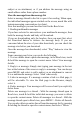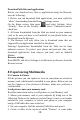User's Manual
30
Picture options
You can do the following while in Pictures. Note: In all the
instructions below, you can touch & hold a picture to open the
context menu to access all actions, rather than open the picture in
full-screen view.
1. View full-screen: Select a picture to open it in full-screen view.
2. Share a picture: In full-screen view, press MENU and select Share.
Select to share your picture via Messaging (MMS), or another
application (if you have another application installed on your phone
that supports sharing).
3. Set as wallpaper: In full-screen view, press MENU and select
More > Set picture as. From the menu that opens select Wallpaper.
4. Set as contact picture: In full-screen view, press MENU and select
More > Set picture as. From the menu that opens, select Contact icon.
Your contact list opens. Select the contact you want to associate with
the picture.
When you‟re happy with the cropped area, select „Save‟. The picture
will now appear in the Contact details screen, as well as on any
incoming call notifications.
7. Crop picture: In full-screen view, press MENU and select Crop.
Touch & hold an edge of the cropper to reveal the sizing arrows, then
drag the edge in or out to size. Touch & drag the center of the cropper
to move it within the picture. When you are happy with the cropped
area, select „Save‟. Select Discard to cancel the crop. The cropped
picture is saved to Pictures as a copy. Your original is not touched.
8. Rotate picture: In full-screen view, press MENU and select Rotate
left or Rotate right. Select from Rotate left (counter-clockwise) or
Rotate right (clockwise). Your picture rotates and is saved
automatically.
9. Delete picture: In full-screen view, press MENU and select Delete.
The picture will be removed from the Memory card after you
confirm.
10. View picture details: In full-screen view, press MENU and select
Details. The picture details window opens. You can see the title,
resolution, file size, and date of the picture.