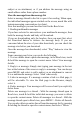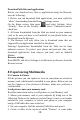User's Manual
24
and go to your Inbox.
For less popular accounts, follow the prompts to type the email server,
protocol, and other account information yourself. After your account
settings have been verified, select „Next‟ to go to your Inbox.
6. To add more accounts (up to five), from an Inbox or your Accounts
screen, press MENU and select „Add account‟.
Use your POP3 and IMAP email account
Once you‟ve set up an account, you can do the following:
1. Refresh Inbox: From the Inbox, press MENU and then select
„Refresh‟ to update your Inbox with any previously- unfetched email.
2. Read email: You can display or collapse the messages in your
Inbox by selecting Inbox. Unread messages display with a colored
band. (Each account you add will use a different color.)
3. Forward, Reply, Reply all: You can forward, reply, or reply all to
an email message from the Inbox. From the Inbox, touch & hold the
message to open its context menu. Select the action you want to take.
4. Compose new
From the Inbox: 1. Press MENU and select „Compose‟. 2. Add
recipients by typing a name or address in the „To‟ field. Matching
contacts will appear. Select the recipient or continue typing the
address. Add as many as you wish. 3. Type a subject and message. 4.
Select „Send‟, „Save as draft‟, or „Discard‟. Pressing BACK will also
save as draft unless you have not typed anything.
5. Delete message
From the Inbox: 1. Expand the Inbox to display the messages. 2.
Touch & hold the message you want to delete. 3. Select „Delete‟. 4.
Your message is moved to the Trash.
6. Empty Trash: Once you‟ve moved a message to the Trash, to
empty messages in the Trash you must delete each message
individually. Press MENU and select „Folders‟ to enter the Trash.
Note that the message is only deleted from your phone, not from the
account server.
7. Remove an email account: You can always remove a POP3 or
IMAP email account from your phone. Go to your Inbox, press
MENU and select „Accounts‟. Your Accounts screen opens. Touch &
hold the account you want to remove to open the context menu.