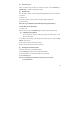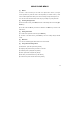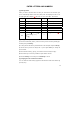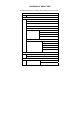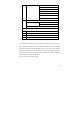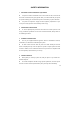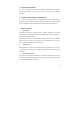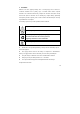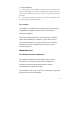User's Manual
13
ENTER LETTERS AND NUMBERS
[1] Entering Letters
When you want to add new names or when you view names in the Contacts, your
phone automatically switches to the abc (ABC) mode and displays the abc icon on
the right upper side in Display. ※: Abc→ES→es→Es→123→ABC →abc rotated
Key Characters Key Characters
1
, . ? ! @ 1
2
a b c 2 à á ç
3
d e f 3 è é
4
g h i 4 ì í
5
j k l 5
6
m n o 6 ñ ò ó
7
p q r s 7
8
t u v 8 ú ü
9
w x y z 9
0
(Space) 0
*
, . ‘ ? ! “ @ ¥ $ _ ` ˆ { } ﹨
[∼] | # ¤ % & ( ) * + - / : ;
< = > ¡ § ¿
#
Change letter case(※)
[2] Editing name or phone number
1) From the Contacts list ( Read ), select the name you want to edit by scrolling Up /
Down key and press OK key.
2) To edit, press the left soft key and scroll down to the edit option and press OK key.
3) Edit the name you want to change and / or press again OK key to change the
phone number.
4) Press Volume down key ( up key ) to scroll the cursor to the left ( the right ).
5) Press Clear key to correct any mistakes or press hold to clear all.
6) Press the OK key to save changes or the Back key to cancel.
[3] Changing the case of letters and numbers
You can switch the mode among uppercase and lowercase letters and numbers by
pressing # key.