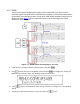User Manual
8. Press to save each setting and the display will return to the RS485 menu.
9. Below lists the options that can be changed for each setting:
10. Baud rate: 9600, 19200, 38400, 57600
11. Note: The default is 9600, None/8 bits, 1, Address = 1, Off.
12. For each power supply that you want to control, provide a different address. For example, if
you have three power supplies to control, set the first supply to address 1, second supply to
address 2, and third supply to address 3. If two or more supplies have the same address, the
RS485 protocols will create communication errors.
13. Repeat the above steps for each power supply that you want to connect together and control,
making sure that each of them have a different address assigned.
14. Connect the USB of the first supply (address 1) to the computer, then use the Multi-Unit
Programming commands to communicate with each power supply. Refer to “4.7 Multi-Unit
Programming Commands”.
When connecting multiple power supplies (of the same model) in parallel while in
chain mode, there will be a decrease in speed and performance with each
additional units connected in parallel. The voltage and current scan speed, which
affects the synchronization between the power supplies, between the slave units
and the master unit will increase based on the following formula:250 * N (in
milliseconds)
where N is the number of power supplies (of the same model) in parallel.
Please note as more power supplies are paralleled and linked together, speed will become
slower. Thus, we do not recommend paralleling more
than 4 power supplies while in
chain mode to ensure
fast performance. Parallel mode is recommended when
the
application requires paralleling 5 to 10 power
supplies. Refer to section 3.6 Parallel
Operation for
more details.
4.1.7 LAN (Ethernet)
The LAN interface supports Telnet connection and Socket connection. It
also can be used to
connect with the built-in web server GUI.
Follow the instructions below to select Ethernet interface for remote
operation.
1.
From the menu, select
Communication
and press
.
2.
Press
button two times until LAN
is select
and press to configure the settings for LAN
remote communication. The following display will be shown: