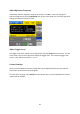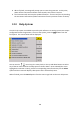User Manual
67
Clock Source
By default, the instrument uses an internal clock source to generate output waveforms. An
external 10 MHz clock source can also be used, especially for synchronization purposes. To
change to use an external clock source, select CLKSource and set it to External by pressing
the menu function key. To change it to Internal, press the key again.
When set to External, connect a 10 MHz reference signal to the rear BNC terminal labeled
10MHz In.
Self Test and Adjustment
See section “2.3 Preliminary Check” under Output Check for details.
Check Instrument Information
Press Utility and press 1/2 to go to the second page of the utility menu. Select EditInfo to
see information about the instrument. You will be able to find the following: Boot up
Times, Software version (firmware), Hardware version, Model, Serial Number.
To exit, press any of the menu function keys or any of the waveform keys.
Updating Firmware
When updates are available, users can update the firmware of the instrument by following
the below steps.
1. Go to www.bkprecision.com and download the firmware update file. The file format
will have a .ADS extension.
2. Save the file onto a USB flash drive, then connect the drive into the front USB
connector of the instrument.
3. Once the USB drive is detected, press Utility and press 1/2 to go to the second page
of the utility menu.
4. Select Update option from the menu and the instrument will go into the
Store/Recall main menu.
5. Select Browser and select Folder. Then use the rotary knob or the up and down
arrow keys to select USB Device (0:). Then select Browser again and change it to
File.
6. On the right column, use the rotary knob or the up and down arrow keys to select
the .ADS firmware file that was saved in the USB flash drive.
7. Then select Recall from the menu. Wait a few seconds and the firmware will begin
updating the device.