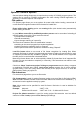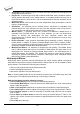Owner manual
insignificance. Protected mode is suitable for the programming of a large amount of the same
type of devices.
Protected mode function is available independently in single programming control software
PG4UW and in multiprogramming control software PG4UWMC.
Protected mode in PG4UW
There are two ways how to switch program to Protected mode:
1. by using menu command Options / Protected mode. This command displays password
dialog. User has to enter password twice to confirm the password is correct. After
password confirmation program switches to Protected mode. The entered password is
then used to switch off Protected mode.
2. by reading project, that was previously saved in Protected mode. For details see File /
Save project.
Checkbox Keep "Load project" operation allowed is set to inactive state by default - it
means the Load project operation button and menu will be disabled when Protected mode is
active.
If the option is enabled (checked), the Load project operation button and menu will be allowed
in Protected mode.
Checkbox Disable view/edit buffer is set to inactive state by default - it means the View/Edit
buffer button and menu will be enabled when Protected mode is active. This allows you and
others to view content of buffer, but not edit (due to active Protected mode).
Activate this option, if you wish to disable also viewing of buffer content in Protected mode. In
this case, we recommend to activate also option Encrypt project file (with password). For
details see File / Save project.
Select operation mode for protected mode
Options "Multi operation" mode - represents basic form of protected mode, where all
available device operations (blank, verify, program, erase) are enabled, except read. This
provides certainty, that operator cannot modify buffer data by accidental or intentional read
operation. It's useful when you want to have all supported device operations enabled in one
project (multi-project).
Options "One operation" mode - represents enhanced form of protected mode, where
only one operation from all available is enabled. Provides better certainty, because
prevents operator from executing wrong type of device operation.
By building more projects saved in "One operation" mode using Multi-project Wizard you
can put together also non-standard flow of device operations of control SW (e.g. Program +
Verify + Verify + Verify). Please, see examples of use and differences between operation
modes.
To switch program from Protected mode to Normal mode, use the menu command Options
/ Normal mode. The ”Password required" dialog appears. User has to enter the same
password as the password entered during switch to Protected mode.
Other way to cancel Protected mode of program is closing of program. Next time the
program starts in Normal (standard) mode (the only exception is case of project loaded by
command line parameter with name of project which was saved in Protected mode).
108