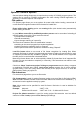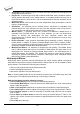Owner manual
Prompt for save program asks user for saving options before quitting program. User can
select to save or not to save options
Other
Page Other allows user to manage other program settings.
Panel Application priority allows user to set the priority of the program. Priority settings can
affect performance of programmer (device programming time), especially if there are running
more demanding applications in the system. Please note that setting application priority level
to Low can significantly slow down the program.
In the panel Tool buttons, hint display options on toolbar buttons in main program window
can be modified. In the panel Start-up directory can be selected mode of selecting directory
when program starts. Default start-up directory means directory, from which program is
called. Directory in which program was lastly ended means the last current directory when
program was lastly ended. This directory assumes the first directory from directory history list.
Colors of the work result LEDs of programmer:
Standard color scheme (ERROR=red, BUSY=yellow)
Former color scheme (ERROR=yellow, BUSY=red)
Note: These settings are available only for newer types of programmers. If you can't see
mentioned settings in menu, or menu is not enabled for editing, your programmer doesn't
support LED color scheme customization.
Colors of the work result indication in the software:
Standard color scheme (ERROR=red, BUSY=yellow)
According to LEDs on the programmer (ERROR=yellow, BUSY=red)
Note: These settings are available only for older types of programmers.
Options / View
Use the View menu commands to display or hide different elements of program environment
such as toolbars.
Following toolbars are available now:
Options / View / Main toolbar
Choose this command to show or hide the Main toolbar.
Options / View / Additional toolbar
Choose this command to show or hide the Additional toolbar.
Options / View / Device options before device operation
Choose this command to enable/disable display of Device options before device operation is
confirmed.
Options / Protected mode
Protected mode is special mode of program. When program is in Protected mode, there are
disabled certain program operation and commands that can modify buffer or device settings.
Protected mode is used for prevent operator from modify buffer or device settings due to
107