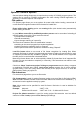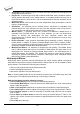Owner manual
Buffer
This page allows you to select Erase buffer before selecting of new device action. This
can be useful for some kind of special devices, which require exact type of data at certain
addresses, and the data are not part of data file loaded to buffer for this device.
Buffer can be erased (filled) with default "blank" value for selected device or with custom-
defined value. This can be controlled by selection group box Erase value and Custom erase
value edit field.
Notes: We do not recommend to use this function for large devices (more than 8 MB)
because it can consume more time to make buffer erase. The setting is saved to PG4UW
configuration file. It is not saved to project file.
Language
This page allows you to select another language for user interface such as menu, buttons,
dialogs, information and messages. It also allows to select wished help file in another
language. For another language support of user interface the language definition file is
required.
Sound
Panel Sound settings page allows user to select the sound mode of program. Program
generates sounds after some activities, e.g. activities on device (programming, verifying,
reading, etc.). Program generates sound also when warning or error message is displayed.
User can now select sound from Windows system sound (required installed sound card), PC
speaker or none sound.
Panel Allow sound for following actions contains following options:
• Check box Successful operation
When checked, sound will be generated after device operation successfully completed.
When unchecked, no sound will be generated after successful device operation.
• Check box In case of error
When checked, sound will be generated after device operation is finished with error.
When unchecked, no sound will be generated after device operation finished with error.
In the panel Programmer internal speaker sound settings is possible to set sound options
for some programmers with built-in internal speaker. Sound beeps are then generated from
internal programmer speaker after each device operation for indicating device operation
result – good or bad result.
Errors
This option allows to set a device verify errors saving to file. When verify errors occur, first 45
differences are written to Log window. If user wants to save the verify errors (data
differences) to file, he can set options in section Save device verify errors to file to one of
two methods: cumulate errors from all verify actions to the same file or save errors to file just
from last verify action. Verify errors will be saved to file with name specified by Error file
name edit box. Following error report file options are available:
• option No (default) verify errors saving to file is disabled. Errors are displayed just on
screen
• option New save verify errors to file just from last verify action. Before first write
of new verify action is file deleted and created as new one
102