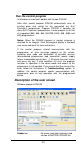User`s manual
• user written description of project (it can be arbitrary text,
usually author of project and some notes)
Note: for projects with serialization turned on
Serialization is read from project file by following procedure:
1. Serialization settings from project are accepted
2. Additional serialization file search is performed. If the file
is found it will be read and serialization settings from the
additional file will be accepted. Additional serialization file
is always associated to the specific project file. When
additional serialization file settings are accepted, project
serialization settings are ignored.
Name of additional serialization file is derived from project file
name by adding extension ".sn" to project file's name.
Additional serialization file is always placed to the directory
"serialization\" into the control program's directory.
Example:
Project file name: my_work.prj
Control program's directory: c:\Program Files\Programmer\
The additional serialization file will be:
c:\Program Files\Programmer\serialization\my_work.prj.sn
Additional serialization file is created and refreshed after
successful device program operation. The only requirement
for creating additional serialization file is load project with
serialization turned on.
Command File / Save project deletes additional serialization
file, if the file exists, associated with currently saved project.
File / Save project
This option is used for saving project file, which contains
settings of device configuration and buffer data saved. Data
saved to project file can be restored anytime by menu
command File / Load project.
The dialog Save project contains three additional windows in
Project description panel placed at the bottom of dialog Save
project. The windows are for displaying information about
currently selected project file in dialog Save project and
information about current project, which has to be saved.
Dialog Save project contains also additional button with
picture of key displayed. Clicking on this button password
dialog appears which can be used to save project with
password. Projects with password are special projects also
called Protected mode projects. For more detailed
105